Corporate Card & CTS: Importing and Reconciling
If the Employee Payee has used their Corporate Credit Card for expenses, Arrangers on behalf of the cardholder can look up their expenses and import them onto the TR or ENT eDoc.
If the Arranger has used their CTS Card to pay for travel expenses for a traveler, the Arranger can look up their own CTS Card expenses into a TEM eDoc.
Step 1: Go to Lookup
To import expenses, Arrangers can select the magnifying glass lookup icon, to the right of the Imported Expenses section.
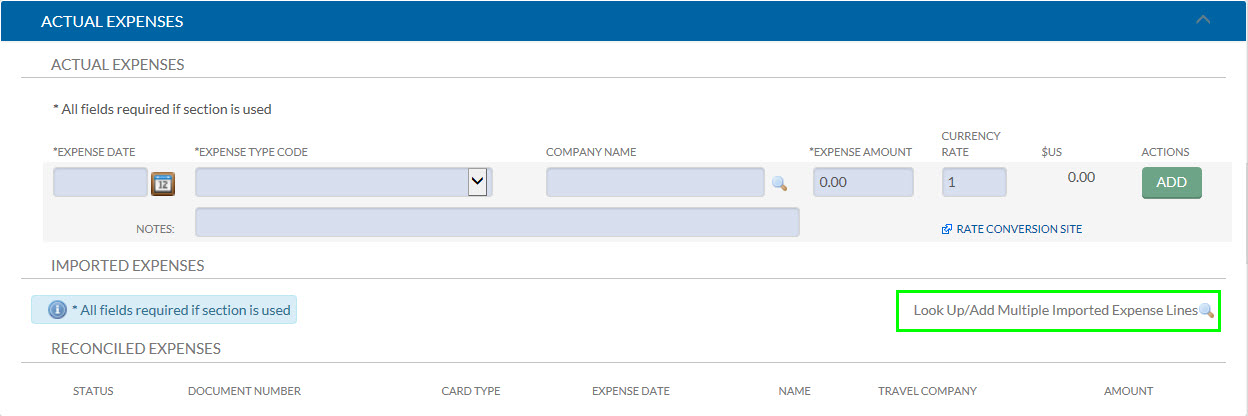
Step 2: Searching for Expenses
Card Type: When Importing Card Expenses, you must select the type of card you are importing.
- Searching for Corp Card expenses will bring up expenses from the Employee Traveler’s Corp Card.
- Searching for CTS Card expenses will bring up expenses from the Arranger’s CTS Card.
Additionally, you can narrow down your search criteria by Company, Transaction Date, etc.
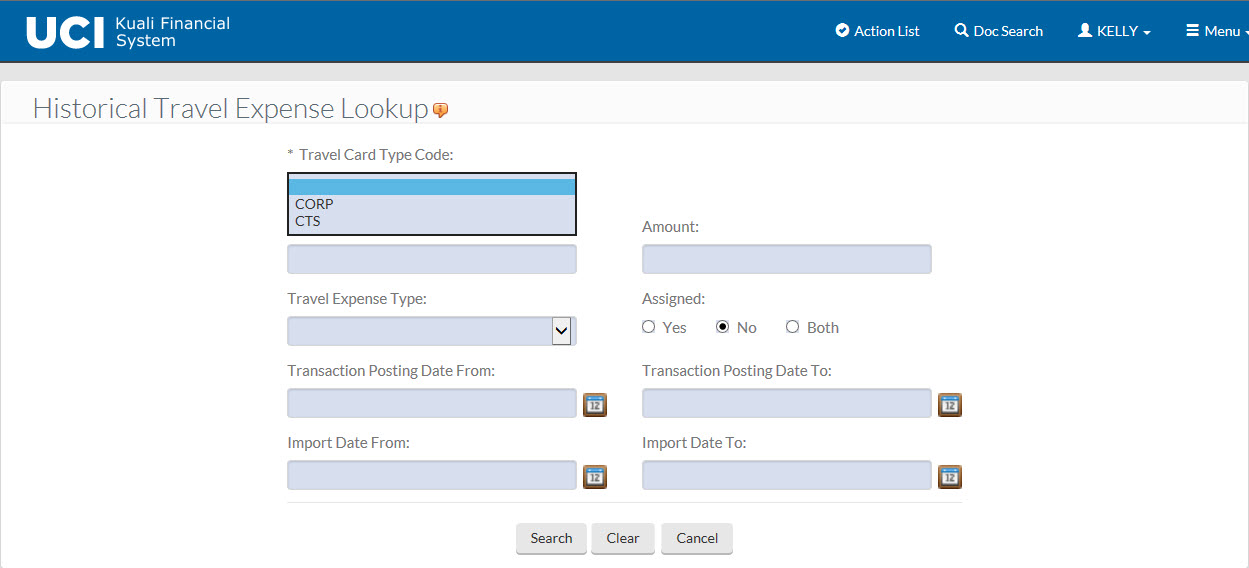
Assigned Buttons: Use the Assigned radio buttons to see which card charges have been reconciled.
- Yes: When the Yes button is selected, only card charges that have already been imported into a TEM document will show. There are no check boxes to select these charges because they have already been reconciled.
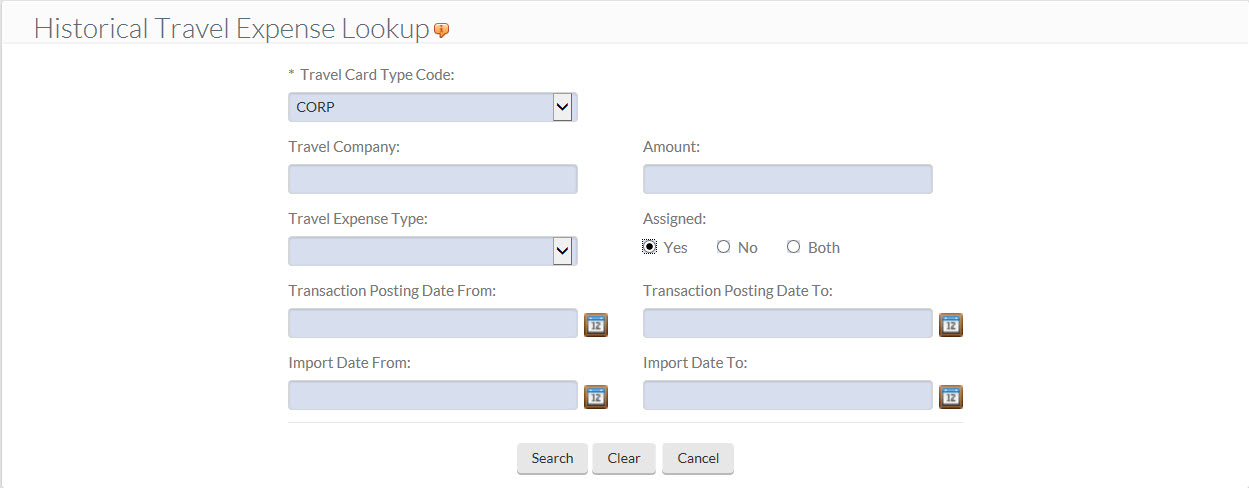

- No: When the No button is selected, only card charges that have not been imported into a TEM document will show. Check boxes are available to select so that charges can be imported and reconciled.
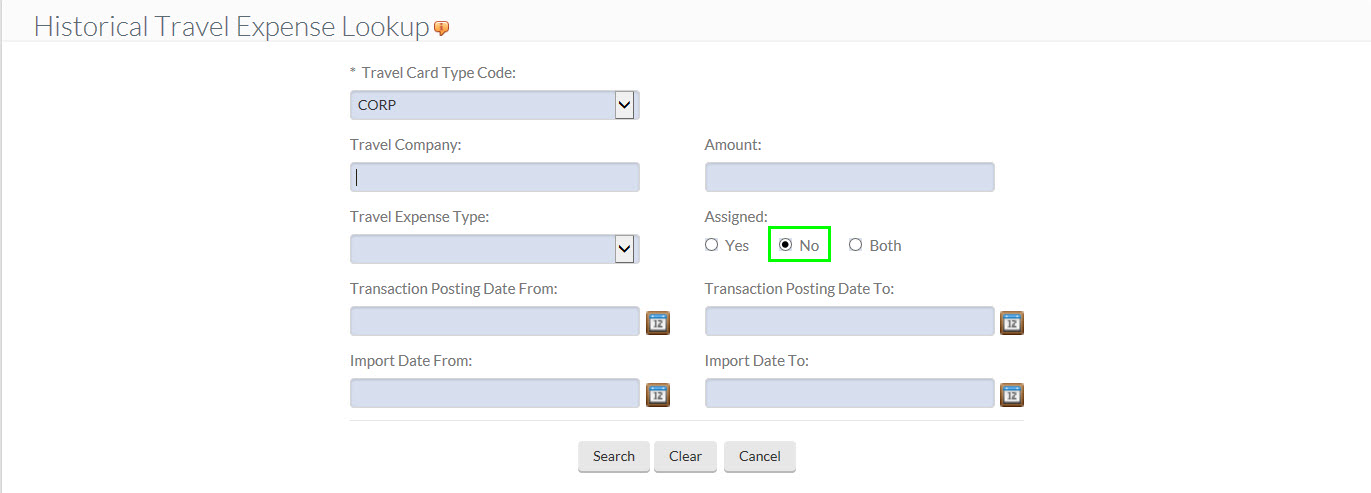

Step 3: Selecting Expenses to Import
- Upon entering search qualifiers or performing a blank search, users can individually select the expense to be imported by checking it in the "Select?" field. If the expense has already been used or identified as personal, it may still appear, but it will not be selectable.
- Click the "return selected" button when they have identified all items to import.

Reconciling Card Expenses and Credits
Reconciling Corporate Travel Card transactions
Reconciling CTS Ghost Card Account transactions
More Information About Cards
- Corporate Travel Card vs CTS Ghost Card Account
- About Corporate Cards: UCI Corporate Travel Card Program (how to apply)
- About CTS Ghost Card Accounts: UCI CTS Card Program (how to apply)