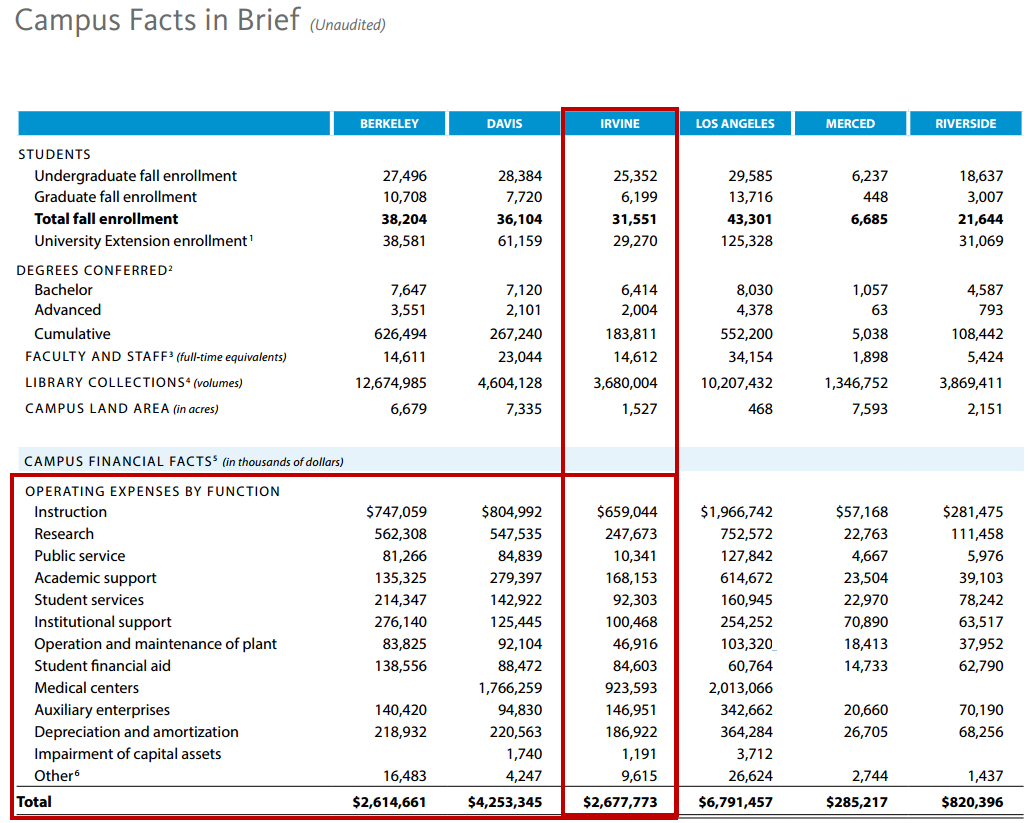How to Create an Account
Accounts are an important element of UCI's financial system. Ensuring all accounts are set up correctly is essential to accurately reporting our financial standing as a public institution. UCI reports its financial standing to the University of California, Office of the President (UCOP), based on how our accounts are coded. These results are published in the UC's Annual Financial Report and Financial Schedules.
This page contains the information needed to set up an account that will accurately report your organization's finances. Central Offices and the Medical Center have unique attributes that need to be discussed with the Chart Manager before creating accounts.
Contents
Access to Account Maintenance
Users must have the Chart of Accounts Maintenance User role before they can copy accounts in KFS. Users granted this role in KSAMS can maintain accounts within their organization and all subordinate organizations.
If you are a Fiscal Officer in KFS, you automatically have the ability to maintain sub-accounts, sub-object codes, project codes, and account delegates. Basic KFS users have no access to COA maintenance. See this chart describing the level of access different users have.
Access to the Chart of Accounts Maintenance User role can be granted now by your Departmental Security Administrator (DSA). This role is hierarchal and only needs to be setup for the highest level organization code that the COA Maintenance User will be managing. To look up the role in KSAMS, search for "MAINT".
How to Lookup a KFS Account
Log in to ZotPortal with your UCInetID and password. Select the Faculty & Staff tab and then the Finances/KFS tab.

Account Lookup
In the KFS Lookups & Requests portlet, expand the Chart of Accounts section and click the "Account" link.
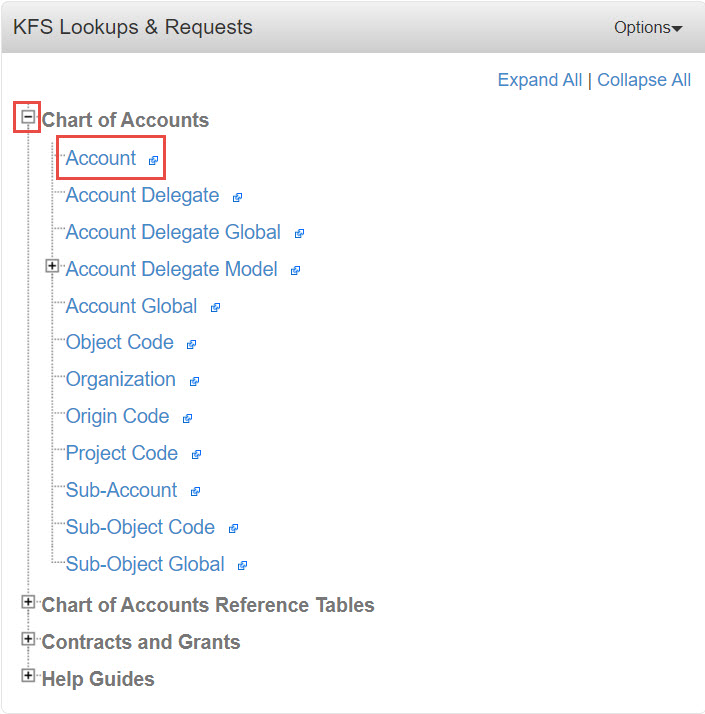
Look up an appropriate account to copy that has the same UC Fund Number as the new account. The account that you're copying can belong to a different department. The Organization Code should be updated when you copy the account.
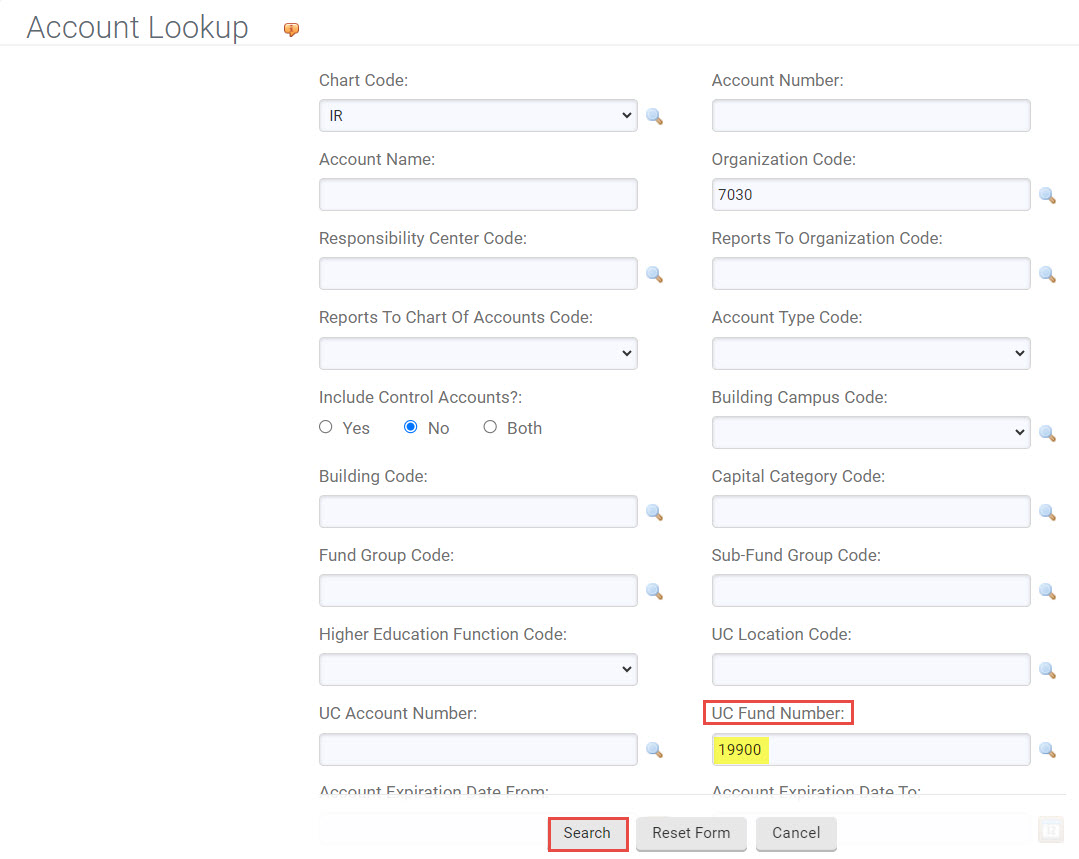
In the left column labeled Actions, select copy. (You must have the Chart of Accounts Maintenance User Role in KSAMS to copy accounts.) On the resulting screen, complete each tab as follows below.

How to Copy an Account: Step-by-Step Instructions
Before you begin this process, make sure you understand how to find an appropriate account to copy. This is described in detail at the end of this guide.
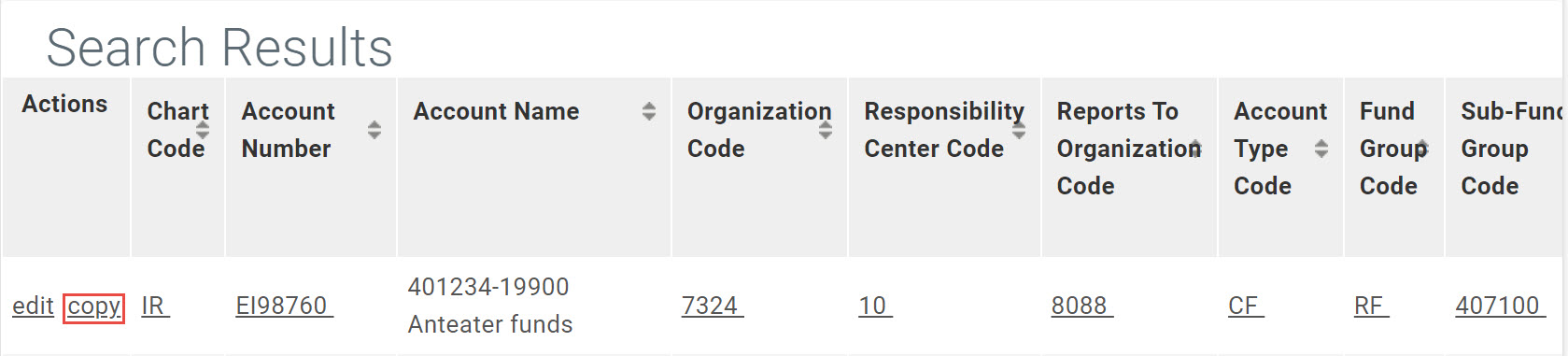
Document Overview Tab
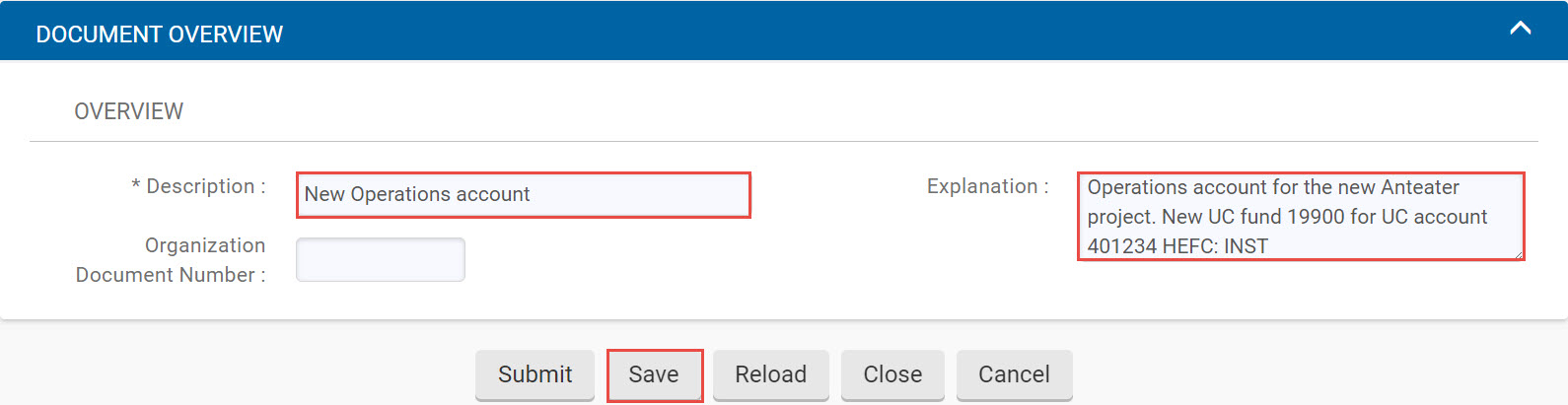
| Edit Description |
|
| Edit Explanation Field |
|
Account Maintenance Tab
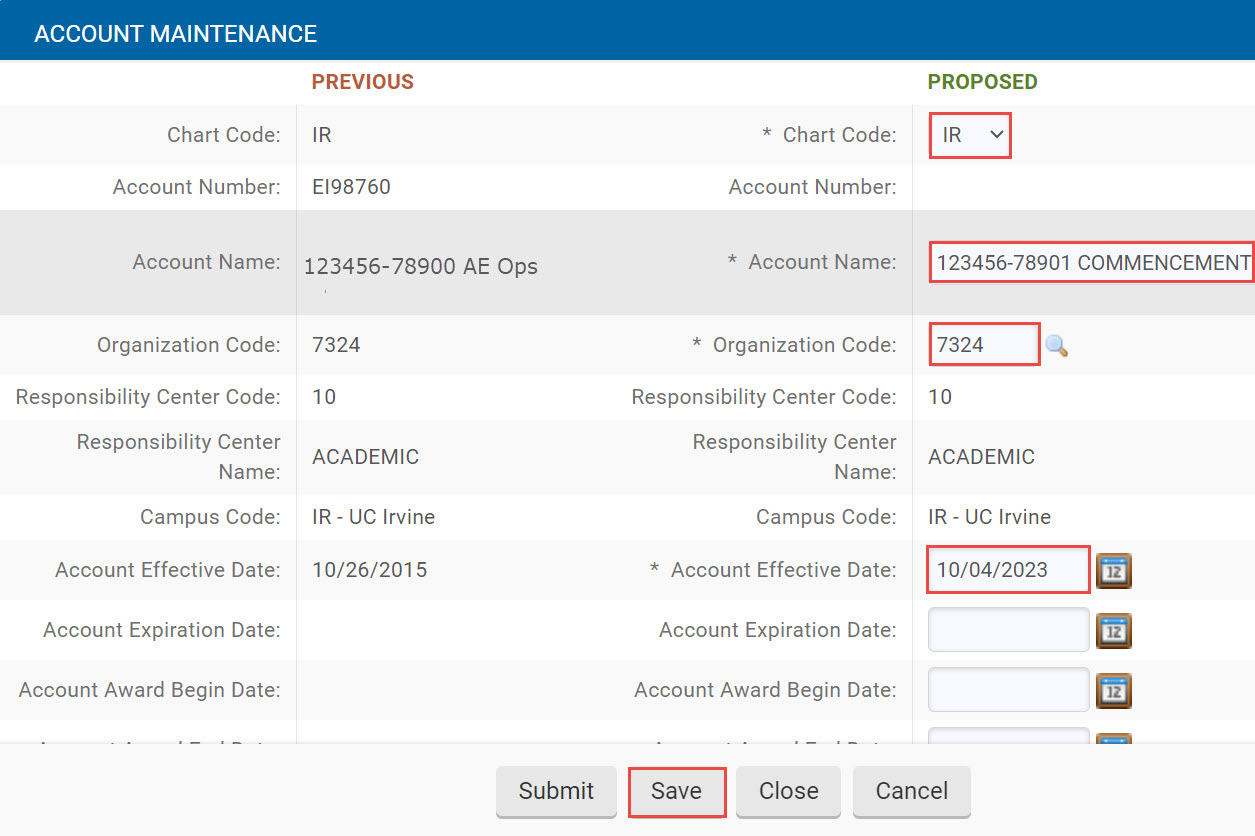
| Enter Chart Code |
|
| Do Not Change the Account Number |
|
| Enter Account Name |
|
| Enter Organization Code |
|
| Enter Account Effective Date |
|
| Sub-Fund Group Code |
|
| Skip To the Next Tab |
|
Account Responsibility Tab
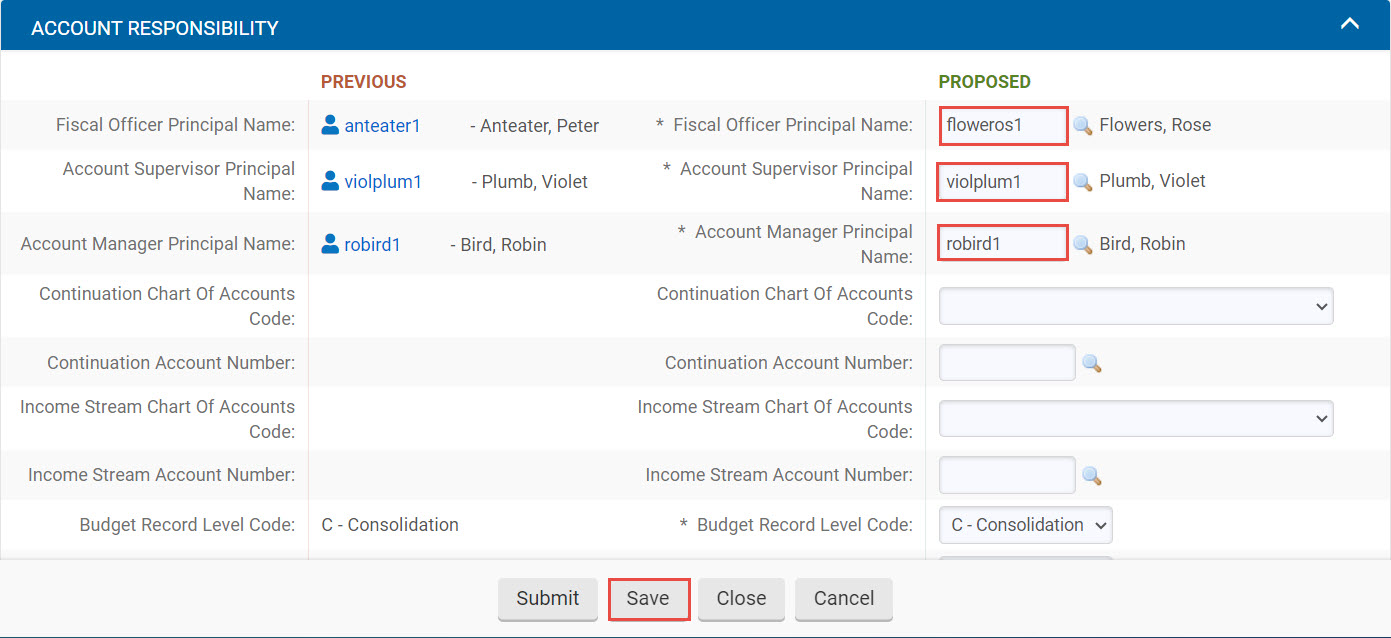
| Change Those Responsible For Account |
|
| Skip To Next Tab |
|
Guidelines and Purpose Tab
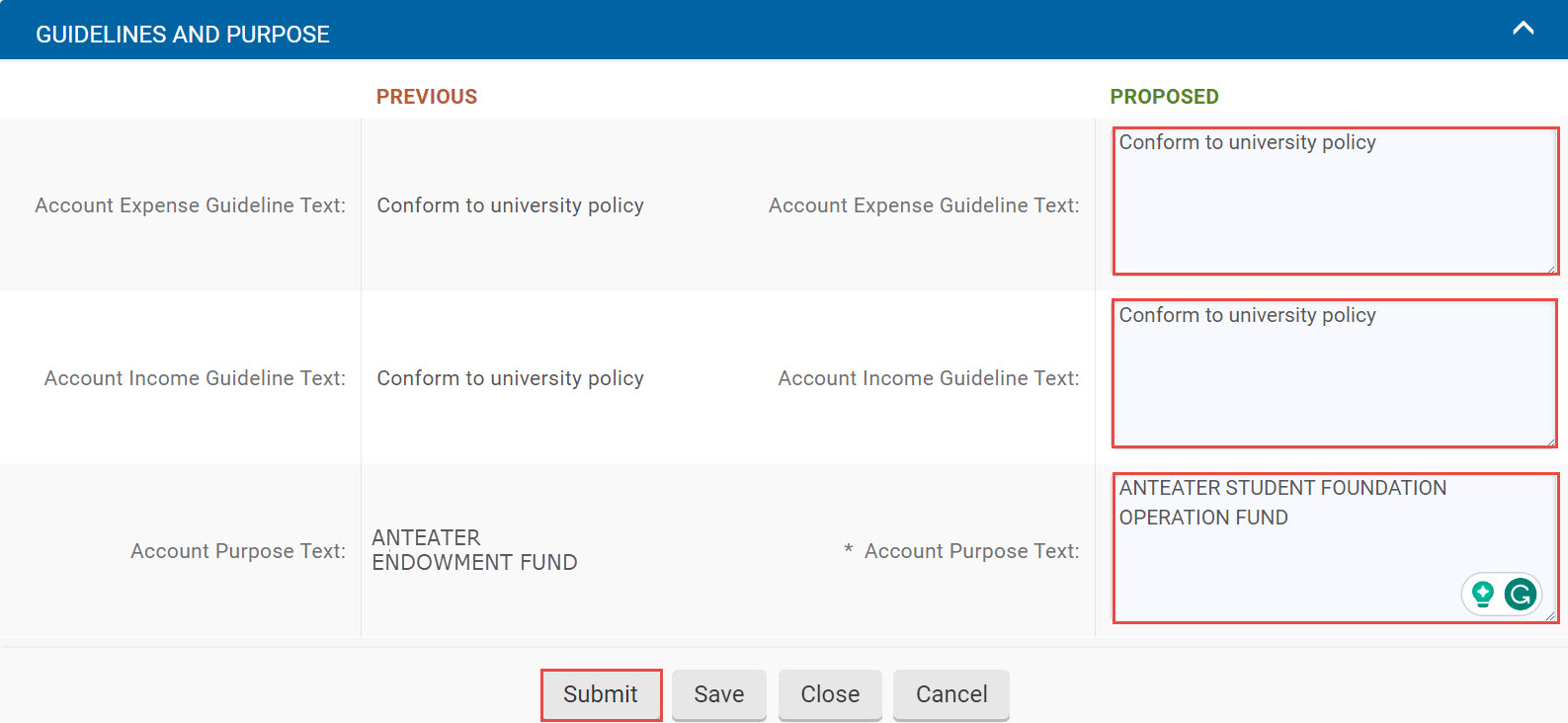
| Account Purpose and Guidelines Fileds |
|
All Remaining Tabs
| Skip Remaining Tabs |
|
Submitting and Next Steps
When you are satisfied that all information is correct, click the submit button down below. The document will proceed through workflow, including approval from the Chart Manager in Accounting. If you're curious to know who will ultimately vet this request, visit the Route Log tab. Under the Pending and Future Action Requests tabs you will see a list of individuals who will receive this item in their Action Lists.
Finding an Account to Copy
In the Kuali Financial System, new accounts are created by copying existing accounts. When creating a new account, the process is easiest if you are able to find an account to copy in the same lowest-level organization in which the new account is needed that matches the appropriate HEFC. If possible, match the UC Account as well.
If You Cannot Find an Appropriate Account to Copy
If you cannot find an existing account within your organization that has the required HEFC or UC Account, your local financial manager will need to work with the Budget Office and Accounting to set up a new UC Account. If the HEFC does not exist in your organization, your local financial management will need to work with the Budget Office to determine the following information so Accounting can set up the new UC Account for your group:
- UC Account Name
- UAS (Uniform Accounting Structure) KFS= HEFC
- AGC (Account Group Code) UC Account Type
- ARC (Annual Report Code) Financial Schedule Reporting
- PHDC (Payroll Home Department Code) UCPath=HR Org
After you have this information, you can proceed to copy an account according to the instructions below. The AGC, UAS, ARC, and PHDC can be included in the e-document's Explanation box. The Chart Manager in the Accounting Department will use this information to set up your account with an appropriate HEFC/UC Account.
Tip: Before requesting a new Sales and Services Fund or Other Sources Fund, you should also start by contacting the Budget Office.
How to Edit an Account
To Edit an existing account, please see our guide on how to Edit an Account.
How to Reopen Closed Accounts
Accounts can only be reponed by contacting Contracts and Grants Accounting for C&G (Incept to date) accounts or General Accounting for Non-C&G (Fiscal Year)Accounts.
When requesting that an account be reopened, please include:
- The reason the account was closed.
- The reason for needing the account to be reopened.
- An explanation of what the account will be used for in the future.
Key Account Attributes Related to Reporting
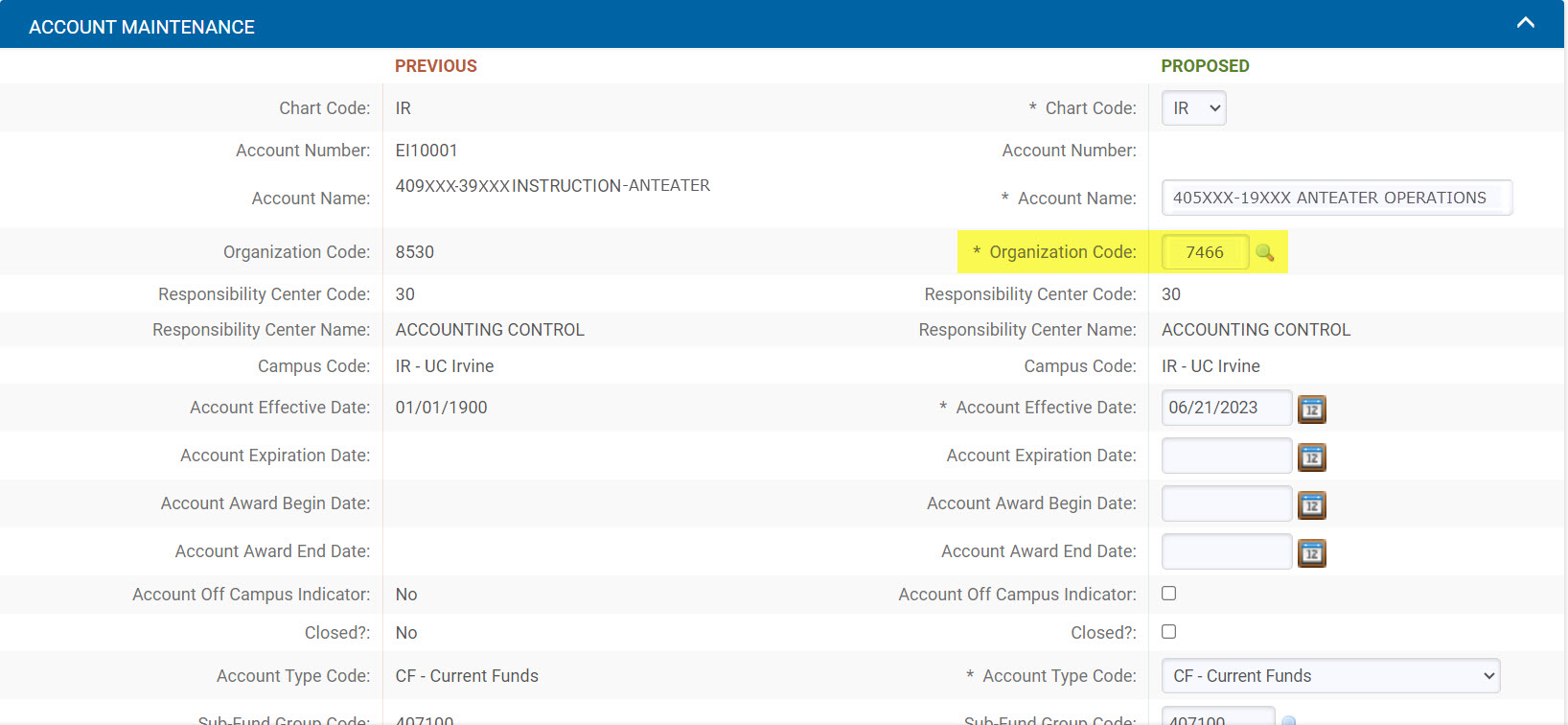
When you create a new account in KFS, pay attention to the following attributes because they play a key role in how our finances are reported to UCOP:
- KFS Organization Code
This indicates the department responsible for the account. Note that accounts should only be mapped to organization codes that are at the lowest level of the hierarchy. - UC Account
The UC Account name should be descriptive of the overall purpose of the KFS accounts that share the same UC Account attribute. The UC Account may represent a need to track financial activities for a particular project, operation, person, or activity. The UC Account allows tracking expenses and income across multiple fund sources. The UC Account code has meaning as well. The first two digits represent function and relate to the Higher Education Function Code (HEFC) as follows:
The UC Account also has a relationship to the KFS organization (department) to which it belongs. No one UC Account number can exist in more than one organization.
- In some circumstances, the second set of digits of the UC Account (XX 01 XX) can be mapped to a particular organization code, whereby a particular set of digits in the 3 rd and 4 th position clearly identify the UC Account as belonging to a particular department. Such coding can be valuable for reporting, analysis, and identification when reviewing and approving transactions. Unfortunately, some of this coding consistency was lost when KFS went live, as maintaining the middle two digits with a particular structure is not strictly enforced when setting up new accounts. However, if such coding is valuable to the unit maintaining the chart of accounts, it is recommended that such coding considerations be maintained whenever possible.
- Control Account or (UC Fund Number)
The Control Account and UC Fund should always be identical—except that the Control Account number is prefixed with the letters "UC". The terms are often referred to interchangeably. Both indicate the source of the funding, and they should have the same Sub Fund Group attributes. They are maintained as separate fields for UCOP reporting. - Higher Education Function Code (HEFC)
This code plays a role in how we report our finances and, as noted above, should correspond to the first two digits of the UC Account number assigned to each account. In the university's financial report, operating expenses are broken down according to the HEFC of the KFS Account. Click the image below to see an example of what this breakdown looks like. See the detailed descriptions of all HEFCs to determine which function code you should be using.