How to Manage Your Direct Deposit
Direct Deposit ensures your paycheck is deposited quickly and securely into your bank account. Whether you’re adding a new account, updating existing details, or removing outdated information, keeping your records current is crucial. This guide outlines how to add, update, or delete your Direct Deposit information to help ensure accurate and timely payroll delivery.
Log Into the UCPath Website
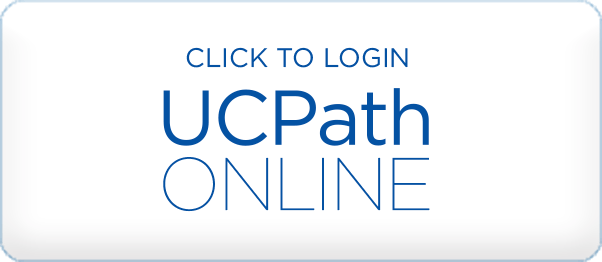 Access the UCPath Online website at ucpath.universityofcalifornia.edu. You will be asked to login with your UCInetID. Multifactor authentication is required to access the UCPath Center website.
Access the UCPath Online website at ucpath.universityofcalifornia.edu. You will be asked to login with your UCInetID. Multifactor authentication is required to access the UCPath Center website.
After you're logged in, navigate to the Direct Deposit Page:
Navigation: Menu > Income & Taxes > Payroll Information > Direct Deposit
Before you access your personal information, you must validate your identity by answering one of the security questions set up on your profile.
Manage Your Direct Deposit Account
Whether you're setting up direct deposit for the first time or updating your existing account details, follow the steps below to ensure your payments are deposited quickly and securely into the correct bank account.
Set Up a Direct Deposit Account
If you don't have any active direct deposit accounts, UCPath displays a start page. Review the info under the Accounts section—it’s important if you’re adding more than one account.
When you’re ready, click Add Account and follow the steps below.
Update a Direct Deposit Account
If you have active direct deposit accounts, UCPath displays the Accounts page. Select the forward icon (>) next to the account you want to update, then follow the steps below.
Account Details
Nickname: Enter or update a nickname (optional) to easily identify the account.
Pay Method: Defaults to Direct Deposit.
Bank Details
Ensure you use the routing number of your financial institution and your bank account number. These fields determine where your pay will be deposited, so make sure you have the correct information to prevent deposit issues and concerns.
*Routing Number: Enter or update your bank’s routing number. If you don’t know this, your bank statement should list it. Select the Review Check Example (blue icon next to this field) to get information on how to find this number on a check.
*Account Number: Enter or update the number of the account you want your pay deposited into.
*Retype Account Number: To help prevent errors, re-enter your new or updated account number. This confirms it’s correct and reduces the risk of deposit issues. For accuracy, type the number manually—don’t copy and paste.