How to Edit an Account
An account is used to identify a pool of funds assigned to a specific university organizational entity for a specific purpose. Accounts are the fundamental building blocks of Kuali Financial Transactions, and Financial Transactions are always associated with one or more accounts.
Accounts can be edited to update responsibility roles and other attributes. This page contains the information needed to edit a KFS Account.
Access to Account Maintenance
Users must have the Chart of Accounts Maintenance User role before they can copy accounts in KFS. Users granted this role in KSAMS can maintain accounts within their organization and all subordinate organizations.
If you are a Fiscal Officer in KFS, you automatically have the ability to maintain sub-accounts, sub-object codes, project codes, and account delegates. Basic KFS users have no access to COA maintenance. See this chart describing the level of access different users have.
Access to the Chart of Accounts Maintenance User role can be granted now by your Departmental Security Administrator (DSA). This role is hierarchal and only needs to be set up for the highest level organization code that the COA Maintenance User will be managing. To look up the role in KSAMS, search for "MAINT".
How to Lookup a KFS Account
- Log in to ZotPortal with your UCInetID and password.
- Select the Faculty & Staff tab and then the Finances/KFS tab.

Account Lookup
- In the KFS Lookups & Requests portlet, expand the Chart of Accounts section and click the "Account" link.
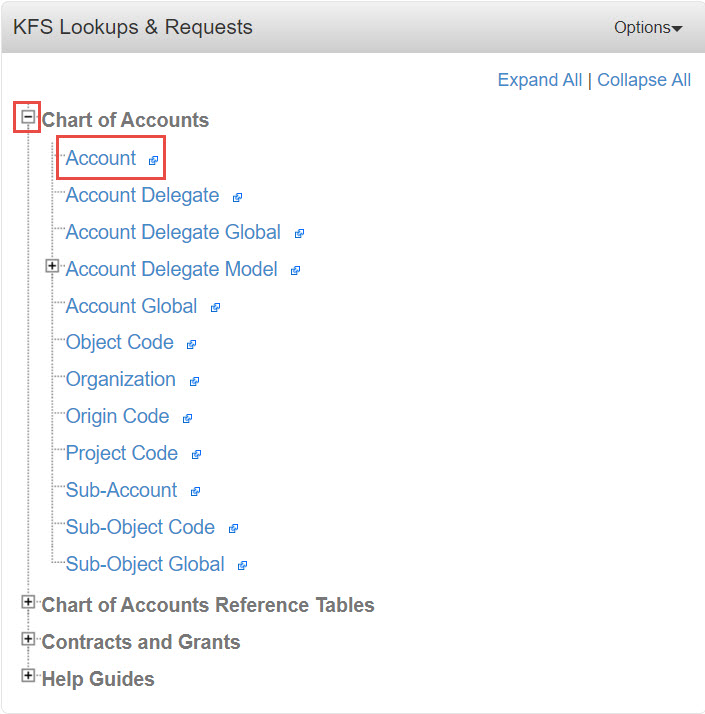
- Look up the account that needs to be updated.
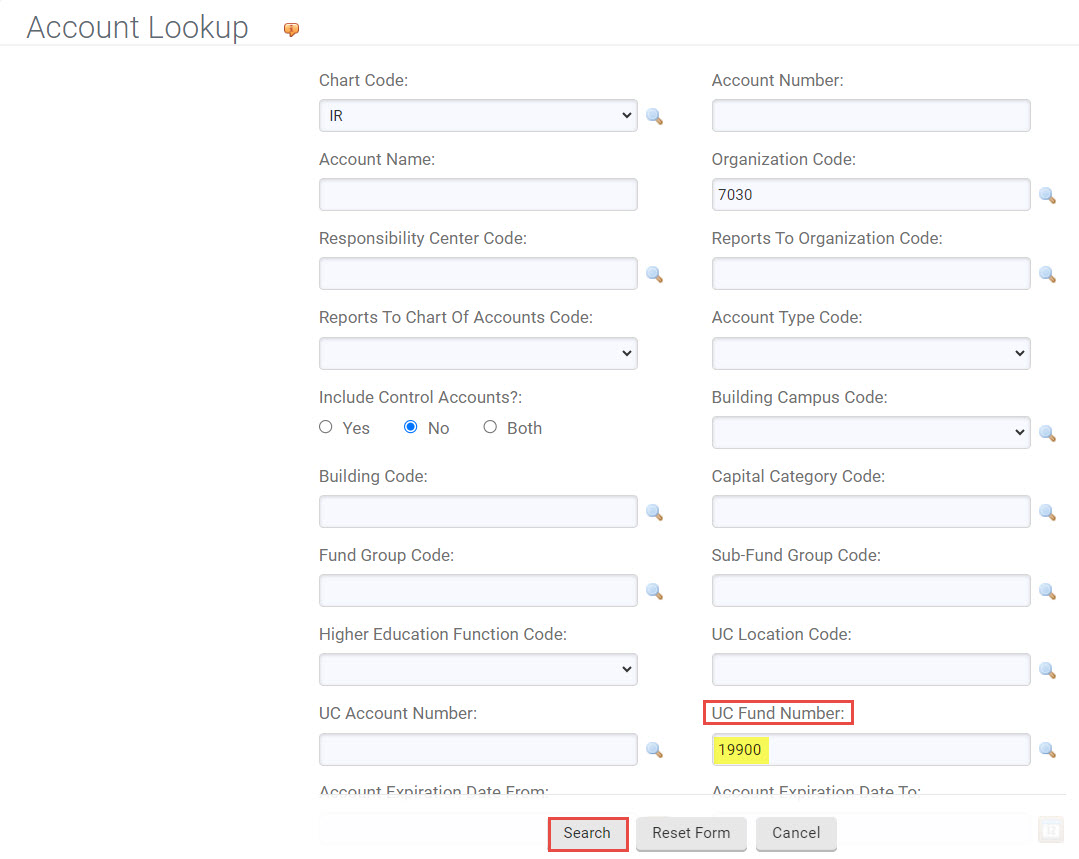
- In the left column labeled Actions, select edit. (You must have the Chart of Accounts Maintenance User Role in KSAMS to copy accounts.) On the resulting screen, complete each tab as follows below.
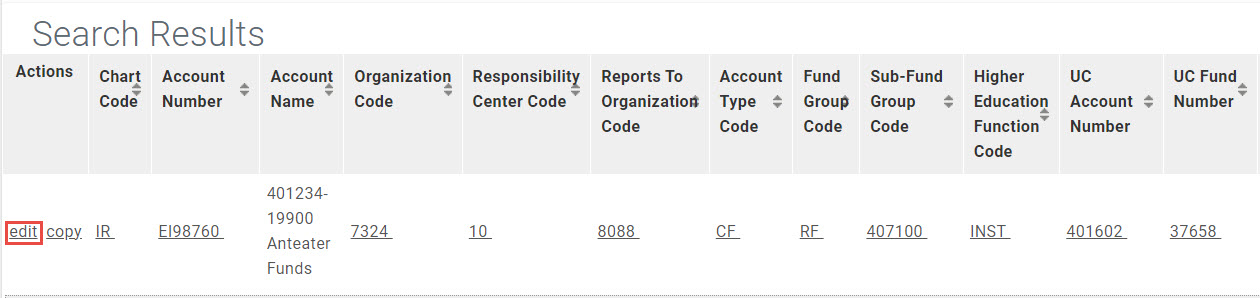
How to Edit an Account
For all account edits, complete the Document Overview Tab to explain the changes being made. Update any fields that need to be edited.
In the example below, the Organization Code is being changed:
Document Overview Tab
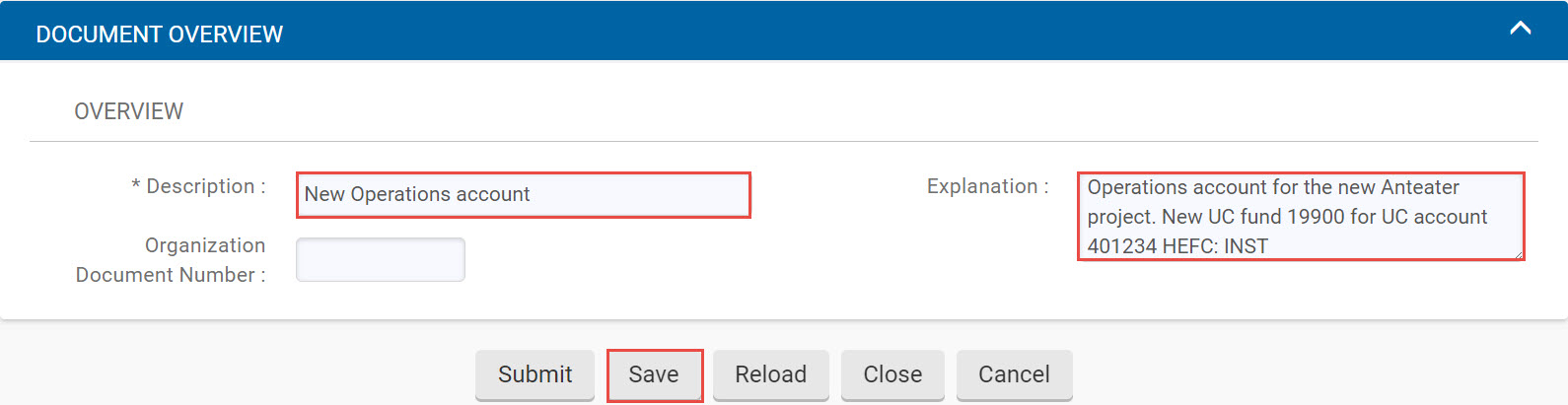
| Edit Description |
|
| Edit Explanation Field |
|
Account Maintenance Tab
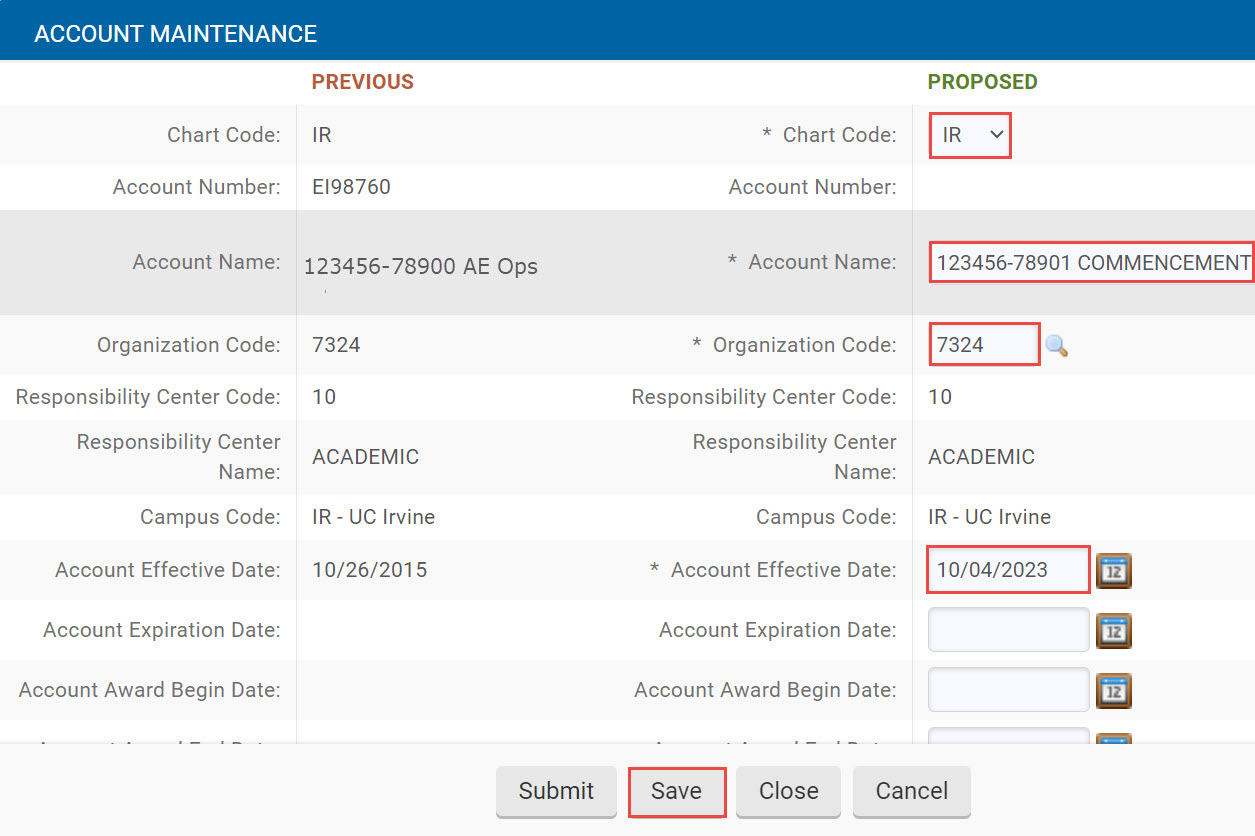
The current account information will appear on the "Previous" side and some fields on the "Proposed" side will be open to edit.
| Account Name |
|
| Enter New Organization Code |
|
Submitting and Next Steps
When you are satisfied that all information is correct, click the submit button down below. The document will proceed through workflow, including approval from the Chart Manager in Accounting. If you're curious to know who will ultimately vet this request, visit the Route Log tab. Under the Pending and Future Action Requests tabs you will see a list of individuals who will receive this item in their Action Lists.
Change Account Responsibility Roles
If Account Responsibility roles (Fiscal Officer, Account Supervisor, Account Manager) need to be changed for more than one account, an Account Global eDoc should be processed.
If Account Responsibility roles need to be updated due to the Organization Code being changed, they can be changed by editing the Account Responsibility tab of the KFS Account eDoc.
Anytime a Fiscal Officer is changed, check to make sure that the correct Account Delegate is set up. The Account Delegate Global eDoc should be used to set up or replace Account Delegates for multiple accounts.