The Account and Account Global E-Documents
The Account Maintenance Document is a KFS Document that allows users to copy or edit an existing Account. The image to the right shows the Account document with all the tabs hidden (typically, these are all expanded when you open an account document). The tables below list every field in the Account document. Each table on this page represents a tab in the Account eDoc.
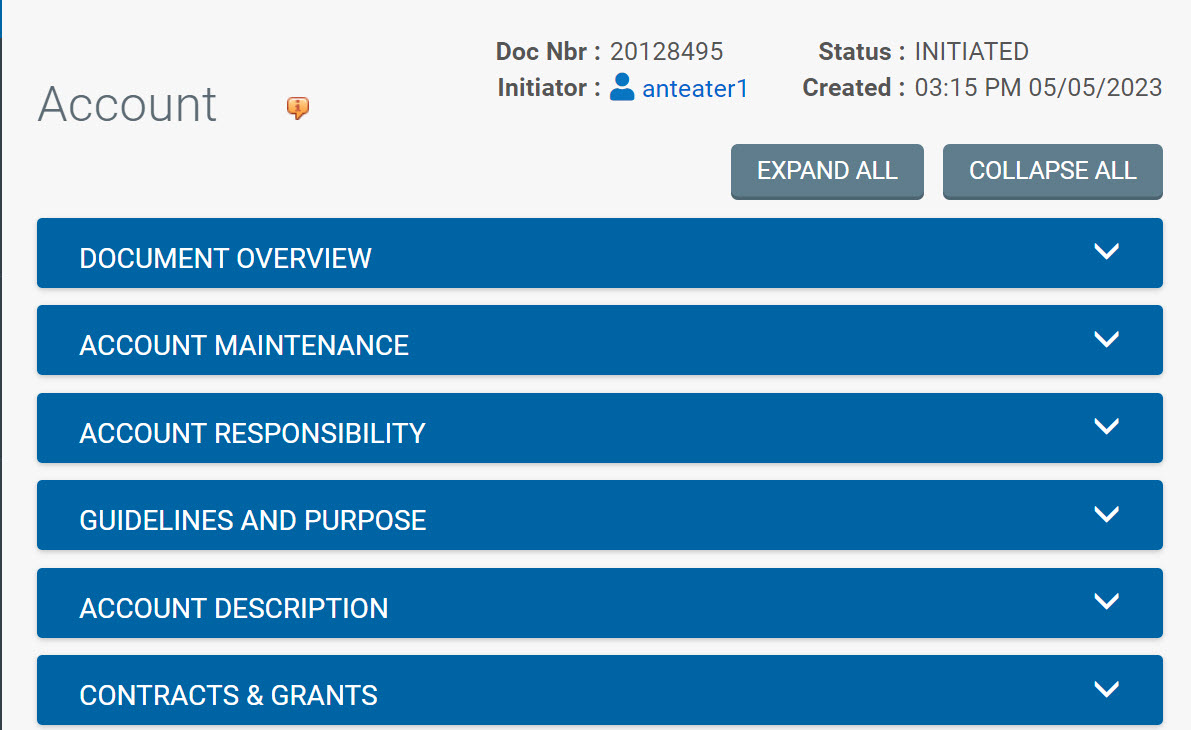
For more general information about accounts, see the accounts page on this website.
Account Document Tabs and Fields
The Account document in KFS includes the following tabs and fields. Some default KFS tabs like "Document Overview" are not discussed here.
Account Maintenance Tab
| Field | Description |
| Chart Code | IR = Irvine MC = Medical Center SW = System Wide Other Chart Codes (TC, TI, UC) |
| Account Number | The account number is a unique value of seven alphanumeric characters that identifies the account. After the account document goes through workflow, the system will assign the actual KFS account number. The fiscal officer will receive an FIY when the KFS account number is assigned. |
| Account Name | A name that can be used to identify the account. Each organization will decide on a naming convention for their Accounts. An Account name can be as simple as "Smith NIH" or can include more information depending on the tracking needs of the organization. This field is limited to 40 characters. |
| Organization Code | The number for the organization to which the account belongs. |
| Account Effective Date | The date that the account became effective. |
| Account Expiration Date | The date that the account expires. System rules on transactions may prevent the use of expired accounts or provide warnings when an expired account is being used. |
| Account Award Begin Date | The Account Award Begin Date is only for accounts associated with Contracts & Grants. The Account Award Begin Date is the Period of Performance Begin date found on the Award Synopsis. Same as the Start Date on the Award Maintenance eDoc. |
| Account Award End Date | If this account is associated with a Contracts and Grants Award, then the Award end date would be entered here. |
| Program Number | UC Program code attribute associates with a formalized set of on-going system-wide or cross-campus activities. For more information, see Common Chart of Accounts: Program Number |
| Account Off-Campus Indicator | If the Account Off Campus Indicator is checked, this means that the research supported by the account is being conducted at a non-UCI facility. |
| Closed? | Closing an account is more permanent than expiring. Transactions cannot use a closed account. |
| Account Type | The account type indicates the kind of funds associated with the account. |
| Sub Fund Group Code | The Sub Fund Group is an attribute of the account used to designate the type or purpose of funds found in that account. It defines the source of funds that are found in that account. It can also be used for reporting purposes, defining business rules, and routing. The Sub-Fund Group Code will enable data to be consolidated into specific segments for reporting purposes. |
| Fringe Benefits Allowed | Fringe Benefit diversion will process in the labor ledger. If benefits are not allowed on an account, a "fringe benefit diversion" account must be cited on the Account document. Accounts that do not allow benefits and do not have a fringe benefit diversion account are not permitted on the Salary Expense Transfer document. Note this feature will not be active at UCI. |
| Fringe Benefit Account Number | Account number that Fringe Benefits will be charged to if they are not allowed on the account that is being created. NOTE: This feature will not be active until UCPath is implemented. |
| Account Restricted Status Code | The account restricted status code indicates whether account funds are one of the following: N = Not Applicable R = Restricted T = Temporarily Restricted U = Unrestricted |
| Account Restricted Status Date | The date used if the Accounts Restricted Status Code above is "T." This date signifies when the funds are targeted to become unrestricted. |
| Control Chart of Accounts Code | The Control Chart of Accounts Code is the campus location for the Control Account. Example: If the Control Account is an Irvine campus account, then the Control Chart of Accounts Code would be IR. |
| Control Account Number | The Account number for the Control Account associated with the account that is being created. |
Account Responsibility Tab
| Inquiry | Description |
| Fiscal Officer Principal Name | The UCInetID of the individual responsible for the financial transactions of a particular account and ensuring that they comply with university policies and procedures. |
| Account Supervisor Principal Name | The UCInetID of the individual at the departmental level who oversees the management of an account at a level higher than the fiscal officer. The account supervisor cannot be the same person as the fiscal officer or the account manager. This role will rarely receive direct requests for action from KFS. |
| Account Manager Principal Name | The UCInetID of the individual responsible for ensuring that funds are spent and managed according to the organization's goals, objectives, and mission. This field is primarily used for identification and reporting purposes. This is usually the Principal Investigator or the Fiscal Officer. |
| Continuation Chart of Accounts Code | These fields are required if the account has an expiration date. The continuation account is the account that accepts transactions being processed on the account after the account expiration date. |
| Continuation Account Number | This is not a continuation of the account but a default account. This must be an unrestricted departmental account. This is only for Contracts and Grants (restricted) accounts. A Chart must be chosen, and an account number must be chosen. |
| Income Stream Chart of Accounts Code | This feature will not be active. |
| Income Stream Account Number | This feature will not be active. |
| Budget Recording Level Code | Code that indicates how the account budgets expenses and income (details how a budget was set up). In KFS, budget and expenses are usually reported either by Consolidation Code, Object Code, etc. (the drop-down box choices indicate the method of budgeting) Choose the appropriate code from the drop-down box to identify how the account's budget is to be reported or recorded. A = Account C = Consolidation L = Level M = Mixed P = Object Code S = Sub-Account An account in the General Fund group cannot have a budget record level code of 'Mixed.' |
| Account Sufficient Funds Code | Code that indicates how sufficient funds will be checked on the account. Sufficient funds checking can restrict expenditures made on the account based on the balance indicated. For example, Cash balance or Object Code balance. This feature will not be active. |
| Transaction Processing Sufficient Funds Check | Select this option if sufficient funds check should be performed on the account. If this box is checked, a selection must be made from the Account sufficient funds code drop-down box. This feature will not be active. |
| External Encumbrance Sufficient Funds Indicator | When this box is checked, external encumbrances will NOT be accounted for when an account balance lookup is done. This feature will not be active. |
| Internal Encumbrance Sufficient Funds Indicator | When this box is checked, internal encumbrances will NOT be accounted for when an account balance lookup is done. This feature will not be active. |
| Pre-Encumbrance Sufficient Funds Indicator | When this box is checked, pre-encumbrances will NOT be accounted for when an account balance lookup is done. This feature will not be active. |
| Object Presence Control Indicator | This feature will not be active. |
Guidelines and Purpose Tab
| Inquiry | Description |
| Account Expense Guideline Text | A description of the type of expenditures that take place in the account, explicitly stating expenditures that are unallowable. |
| Account Income Guidelines Text | A description of the types of income (source of funds) that take place in the account, explicitly stating revenues that are unallowable. |
| Account Purpose Text | A description of the overall purpose of the account and the function it supports. |
Account Description Tab
| Inquiry | Description |
| Campus Description | Campus Description |
| Organization Description | Usually, the school or unit name Example: The School of Biological Sciences Unit Example: Cancer Research Institute |
| Responsibility Center Description | Usually, the school or unit name |
Contracts And Grants Tab
| Inquiry | Description |
| Account Indirect Cost Recovery Type Code | Code to identify a particular indirect cost recovery type. This code identifies a certain set of object codes excluded from indirect cost charges. Required if the fund group code or Sub-Fund Group Code identifies the account as a Contracts and Grants account; otherwise, not for department edit. |
| Indirect Cost Rate | Cost recovery rate relative to direct costs spent in a particular fiscal year on Contracts and Grants that covers the cost of indirect expenses, such as light, heat, central administration, etc., that cannot be directly allocated to any particular sponsored project but nonetheless are real costs incurred by the institution as a result of participating in the sponsored project. Required if the fund group code or Sub-Fund Group Code identifies the account as a Contracts and Grants account; otherwise, not for department edit. |
| CG Account Responsibility Id | The CG Account Responsibility ID identifies the Central Contracts and Grants Accountant assigned to the account. |
Indirect Cost Recovery Accounts
| Inquiry | Description |
| Indirect Cost Recovery Chart of Accounts Code | Chart code for the indirect cost recovery account that is receiving the indirect cost charged. Required if the fund group code or Sub-Fund Group Code identifies the account as a Contracts and Grants account; otherwise, not allowed. |
| Indirect Cost Recovery Account Number | Account number that is receiving the indirect cost recovery income generated by the account. Required if the fund group code or Sub-Fund Group Code identifies the account as a Contracts and Grants account; otherwise, not allowed. |
Plant Fund Accounting Tab
The Plant Fund Accounting Tab will be completed by General Accounting or the Budget Office if it the account relates to capital projects.
| Inquiry | Description | ||||||||||||
| Building Campus Code | Chart code for the building associated with the account. | ||||||||||||
| Building Code | Chart code for the building associated with the account. | ||||||||||||
| Capital Category Code | The code that identifies how the account will be used
|
||||||||||||
|
Capitalizable |
Selecting the check box indicates that the account is capitalizable |
Medical Center Tab
The Medical Center Tab will be completed by Financial Staff at the Medical Center.
|
Inquiry |
Description |
|||||||||||
|
OSHPD Sub Type Code |
The OSHPD (Office of Statewide Health Planning & Development) Sub Type Code indicates how the accounts will be used.
The Choices are:
|
Accounting Systems Tab
| Inquiry | Description |
| UC Location Code | Code that indicates the UC Campus associated with the account. Example: 9 Irvine campus. |
| UC Account Number | UC Account number associated with this account. Example: 400701 |
| UC Fund Number | UC Fund number associated with this account. Example: 19933 |
| Higher Education Function Code | Standardized reporting classifications for higher education as defined by the National Association of College and University Business Officials (NACUBO). In the Kuali Financial System, a 4-digit code is assigned to each account to define the overall purpose of the account. The 4-digit code is driven by the first 2 digits of the UC Account number. Example: INSP = Institutional Support (72). |
| Recharge Credit Indicator? | Departments must either be approved by the Budget Office as a Recharge Unit or have a Letter of Agreement from General Accounting in order to submit an Internal Billing (IB) e-document. If yes, the account can be used to earn recharge income. |
| UC Path Effective Date Override | This will be completed by a KFS Chart Manager or Contracts and Grants Accounting. |
| Primary Award Account Indicator | This will be checked by Contracts and Grants Accounting if the account is the primary billing account for the Award. |
Reopening Closed Accounts
Once an account is closed, it can only be reponed by contacting Contracts and Grants Accounting for C&G (Incept to date) accounts or General Accounting for Non-C&G (Fiscal Year) Accounts.
When requesting that an account be reopened, please include:
- The reason the account was closed.
- The reason for needing the account to be reopened.
- An explanation of what the account will be used for in the future.
Account Global Document
The Account Global document is similar to the Account document but is used to assign identical attributes to multiple accounts on a single document. For more information, take a look at the Account Global Guide.
Global Account Maintenance Tab
The Global Account Maintenance tab works the same as the Edit Account tab of the Account document, except that it contains only the fields that can be modified from this tab. There are no required fields in this tab. Instead, you only need to complete the fields you want to update on the selected accounts. If an account attribute is to remain as is, leave that field blank.
Edit List of Accounts Tab
There are two ways to populate the accounts you want to update globally in the Edit List of Accounts tab. One is by manually entering or selecting one account at a time from the normal Account lookup icon-magnifying-glass; the other is by using a special multiple-value lookup called the Look Up / Add Multiple Account Lines icon-magnifying-glass to return multiple values.