Submitting a TRS Timesheet if You are Paid Monthly
Introduction
Below are instructions for completing and submitting a timesheet. These instructions are intended for employees who are paid once per month, earn a salary and are exempt. This generally includes Graduate Student Researchers and Academic Student Employees who are exempt and paid monthly. As an exempt employee, you do not report hours worked. Instead, you only report usage of exception hours like PTO, jury duty, or bereavement.
Accessing Your Timesheet
Login: Log into the Time Reporting System (TRS) at http://timesheet.uci.edu and select Employee.
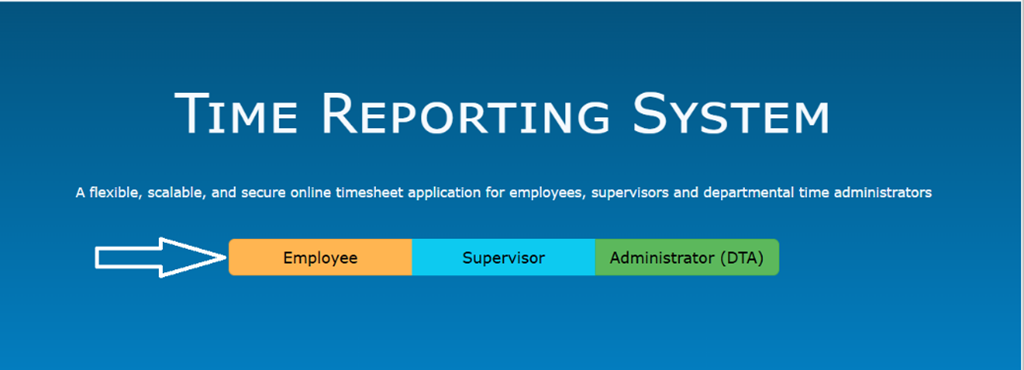
Select Current Timesheet: On the landing page, you can enter time for the current pay period, create past/future timesheets and review leave balances. Select the Timesheet icon in the "Enter Time for Current Pay Period" section of the landing page.
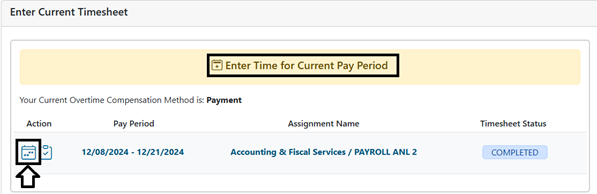
Entering Time
When you first open your timesheet, you'll be greeted with a pop up window asking whether you have vacation, sick, jury duty, PTO or leave without pay to report for the time period.
-
If You Did NOT Use Leave Hours
- Select "No, proceed to submit" if you do not have leave hours to report (e.g., PTO, jury duty, etc.) for the current time period.
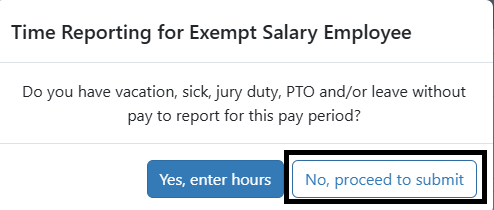 Submit to Supervisor: You will be taken to a summary of your timesheet where you can optionally add comments. If everything looks OK, select "Submit to Supervisor."
Submit to Supervisor: You will be taken to a summary of your timesheet where you can optionally add comments. If everything looks OK, select "Submit to Supervisor."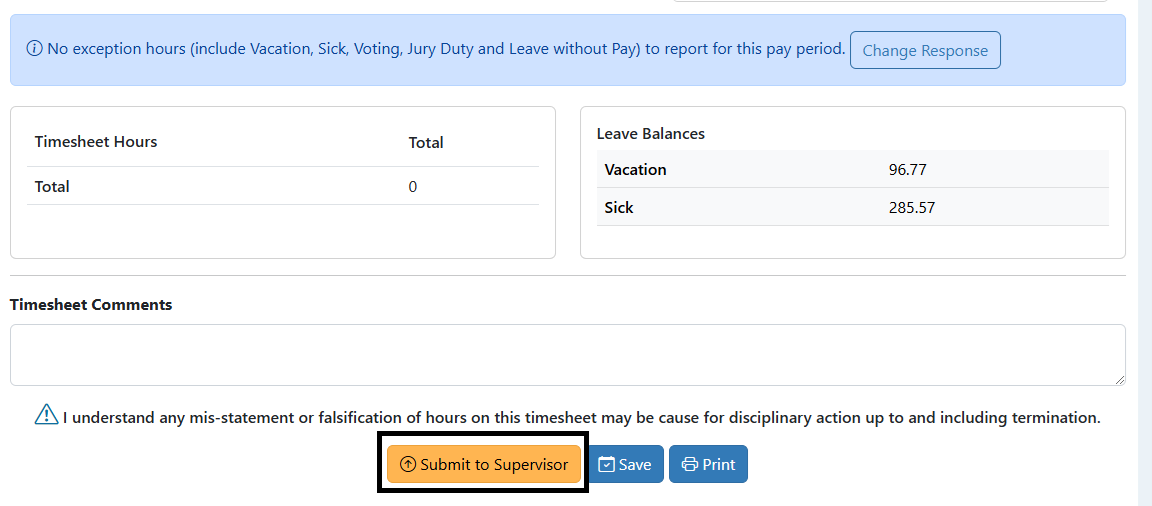
- Select "No, proceed to submit" if you do not have leave hours to report (e.g., PTO, jury duty, etc.) for the current time period.
-
If You Did Use Leave Hours
- Select, "Yes enter hours" if you DO have exemption hours to report (e.g., PTO, jury duty, etc.) for the current time period.
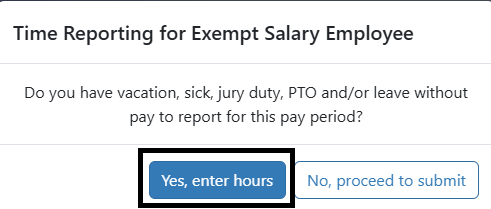
- Select Date: Your timesheet will be presented as a calendar. Find the days on which you used exemption hours and select the "+" Icon to begin entering them.
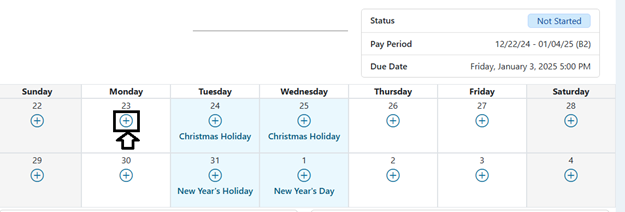
- Select Hour Type: Use the drop-down menu to select the correct type of exemption hours to add. There is a table of exemption hour types at the bottom of this page. Keep in mind that monthly/exempt employees do NOT report work hours.
- Add Hours: Enter in the number of hours – the smallest increment is 0.25 hours – When you are done, select the "Add Hour" button to complete the process.
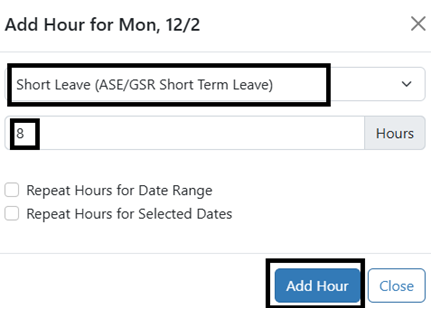
- Select, "Yes enter hours" if you DO have exemption hours to report (e.g., PTO, jury duty, etc.) for the current time period.
-
Repeating Hours Across Multiple Days
-
You can repeat hours across multiple days. (Please confirm with your department if you are eligible for longer leaves.) To do so, select the "+" Icon on any date, select the hour type, enter your hours used, and then do the following:
-
Repeat Hours for a Date Range: Select the option to “Repeat Hours for Date Range.” Click on the From Box and select the start date for report hours. Do the same in the To Box. Click Add Hour (in this case we are adding vacation days from 12/16 through 12/19).
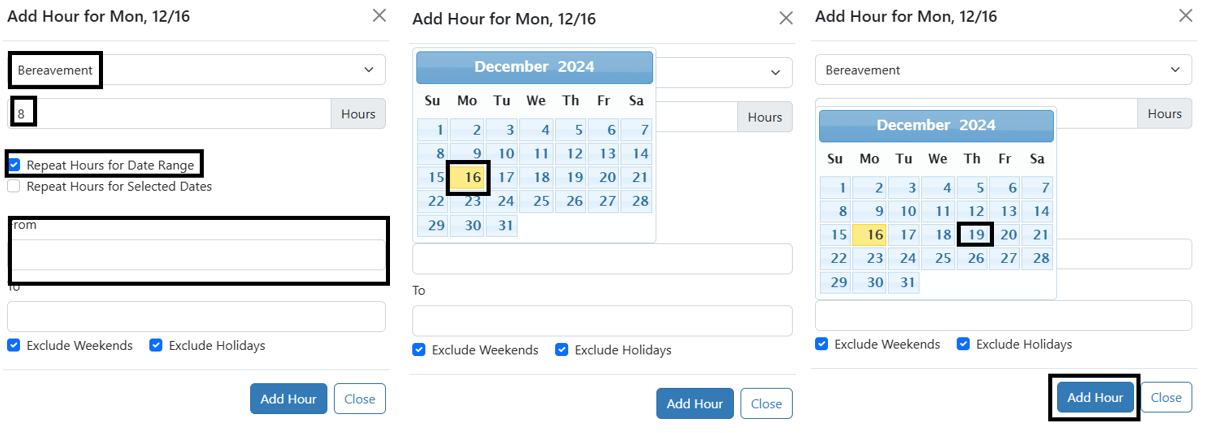
- Repeat Hours for Selected Dates: Select the option to “Repeat Hours for Selected Dates.” Select the Add to Multiple Dates box and then select the appropriate dates to add hours. Select the Add Hour option to include hours in the timesheet (in this case, we are adding vacation days from 12/16 through 12/19).
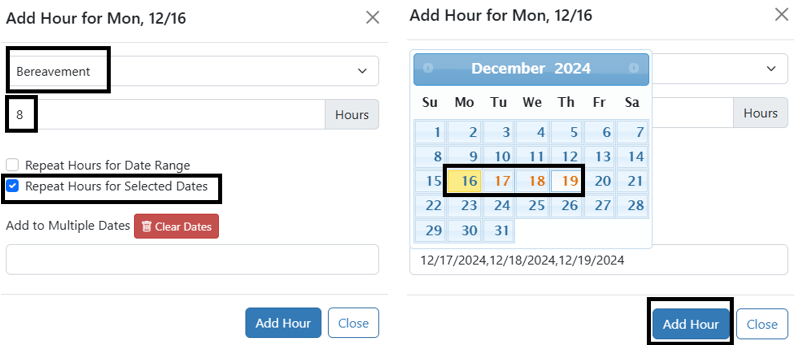
-
Submitting Timesheets
After adding the hours, you will see them populated in the Timesheet calendar and summarized under the calendar (example below).
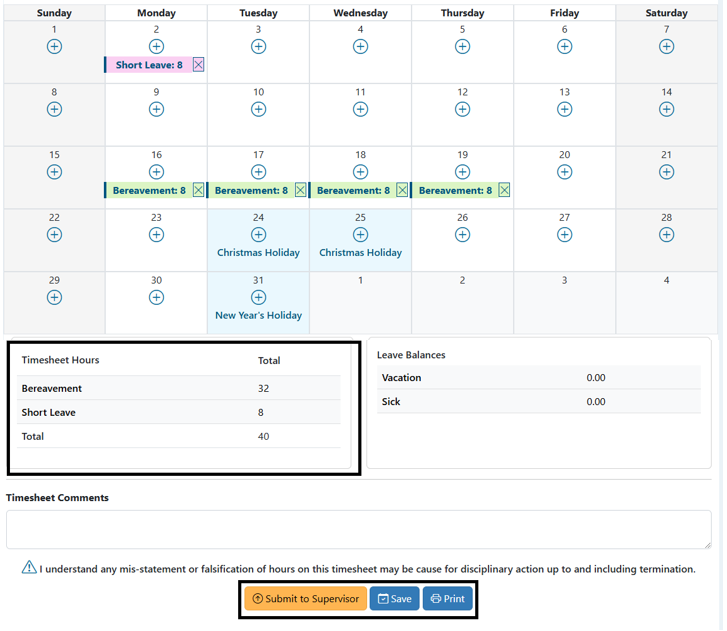 Submit Timesheet: At the bottom of the summarized Timesheet page, you can select "Submit to Supervisor" or you can save the timesheet to be accessed later. Select Submit to Supervisor to send your timesheet to your supervisor for approval. No further action is required from you unless the timesheet is sent back to be fixed. You also have an option to print the timesheet for your records. Note that your past submitted timesheets are also saved in TRS for later reference. You can add comments to the timesheet if you would like.
Submit Timesheet: At the bottom of the summarized Timesheet page, you can select "Submit to Supervisor" or you can save the timesheet to be accessed later. Select Submit to Supervisor to send your timesheet to your supervisor for approval. No further action is required from you unless the timesheet is sent back to be fixed. You also have an option to print the timesheet for your records. Note that your past submitted timesheets are also saved in TRS for later reference. You can add comments to the timesheet if you would like.
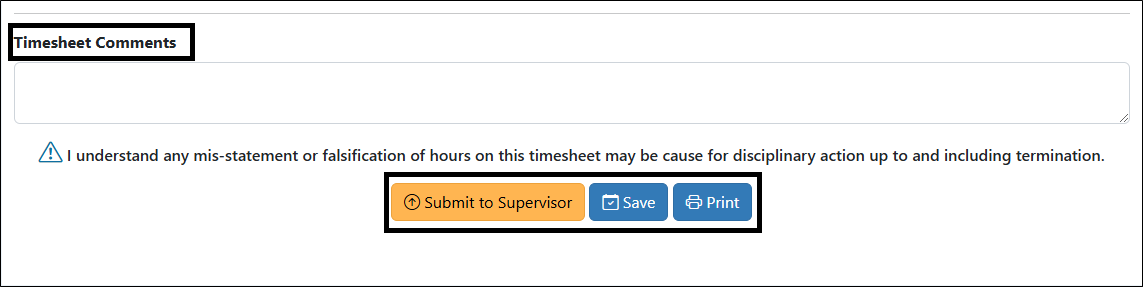 Viewing Past Timesheets: After you Save a timesheet, you can later Submit to Supervisor by selecting View Past Timesheet from the Manage my Time drop-down menu.
Viewing Past Timesheets: After you Save a timesheet, you can later Submit to Supervisor by selecting View Past Timesheet from the Manage my Time drop-down menu.
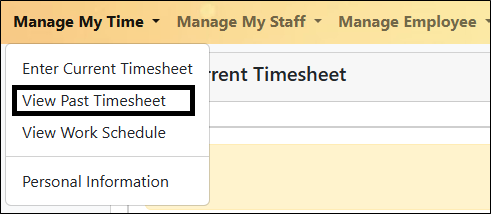
From there, select the Timesheet Icon under the Action column on the page (see below).
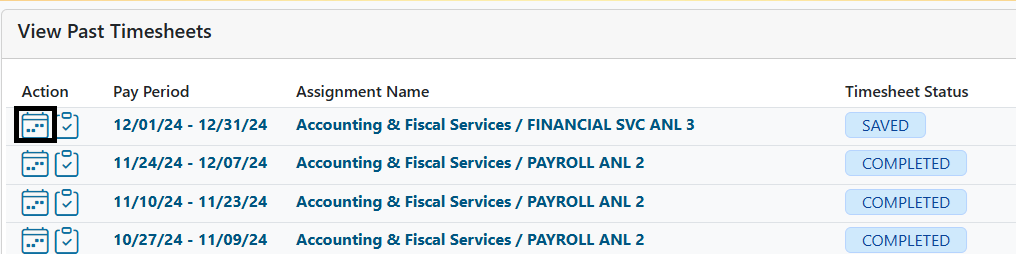
Reference
The tables below shows all drop down menu options available when selecting leave hours. (If you don’t know which type of hours to select, ask your supervisor or the person who processes payroll for your department.)
Leave Hour Types for Exempt/Salaried Employees
| Hour Type | Description |
| Vacation | This entry is used to enter vacation hours taken in the pay period. |
| Sick | This entry is used to enter sick hours taken in the pay period. |
| Jury | This entry is used to enter all hours used for jury duty. |
| Military | This entry is used to enter all hours for military duty. |
| LWOP (Leave without Pay) | This entry is used to record all time (hours) off for Leave Without Pay. |
| Admin | This entry is used to record all approved administrative time off as designated by UC Policy. |
| ERIT | This entry is used to record approved Employee Reduction in Time hours (this entry reflects the "reduced" hours or hours not worked after the ERIT has been approved). |
| FMLA Vac | This entry is used to record vacation hours taken as part of an approved, paid FMLA or CFRA leave. An approved extended leave of absence transaction must be present in UCPath to use this leave. |
| FMLA Sick | This entry is used to record sick hours taken as part of an approved, paid FMLA or CFRA leave. An approved extended leave of absence transaction must be present in UCPath to use this leave. |
| FMLA NP (No Pay) | This entry is used to record all time (hours) taken as part of an approved unpaid FMLA, CFRA or PDL leave. An approved extended leave of absence transaction must be present in UCPath to use this leave. |
| Cat (Catastrophic Leave) | This entry is used to record hours taken as part of an approved catastrophic leave. Please coordinate with the EEC to determine if this entry is required as part of your leave. |
| FMLA Cat (Catastrophic Leave) | Please open an EEC TRS case before using this hour type. |
| MC PTO (Medical Center PTO) | This entry is used to record PTO (paid time off) for Medical Center employees. |
| FMLA PTO (Medical Center PTO) | This entry is used to record PTO hours taken by Medical Center employees as part of an approved, paid FMLA or CFRA leave. An approved extended leave of absence transaction must be present in UCPath to use this leave. |
| Family Care (Family Care & Bonding) | This entry is used to record hours taken as part of an approved PFCB leave. An approved extended leave of absence transaction must be present in UCPath to use this leave. |
Leave Hour Types for GSR/ASEs
| Hour Type | Description |
| Jury | This entry is used to record all hours for jury duty. |
| Military | This entry is used to record all hours for military duty. |
| LWOP (Leave without Pay) | This entry is used to record all time (hours) for an approved leave without pay. |
| FMLA NP (No Pay) | This entry is to record hours for an approved, unpaid FMLA, CFRA or PDL leave. An approved extended leave of absence transaction must be present in UCPath to use this leave. |
| GSR PTO (Grad Student PTO) | This entry is used to record approved GSR PTO for eligible employees. Please consult your department regarding eligibility questions. |
| Bereavement | This entry is used to record hours for approved bereavement leaves. |
| Short Leave (ASE/GSR Short Term Leave) | This entry is used to record approved short leaves. Please consult with your department regarding eligibility questions. |
| Long Leave (ASE/GSR Long Term Leave) | This entry it used to record approved long-term leaves. Please consult with your department regarding eligibility questions. |