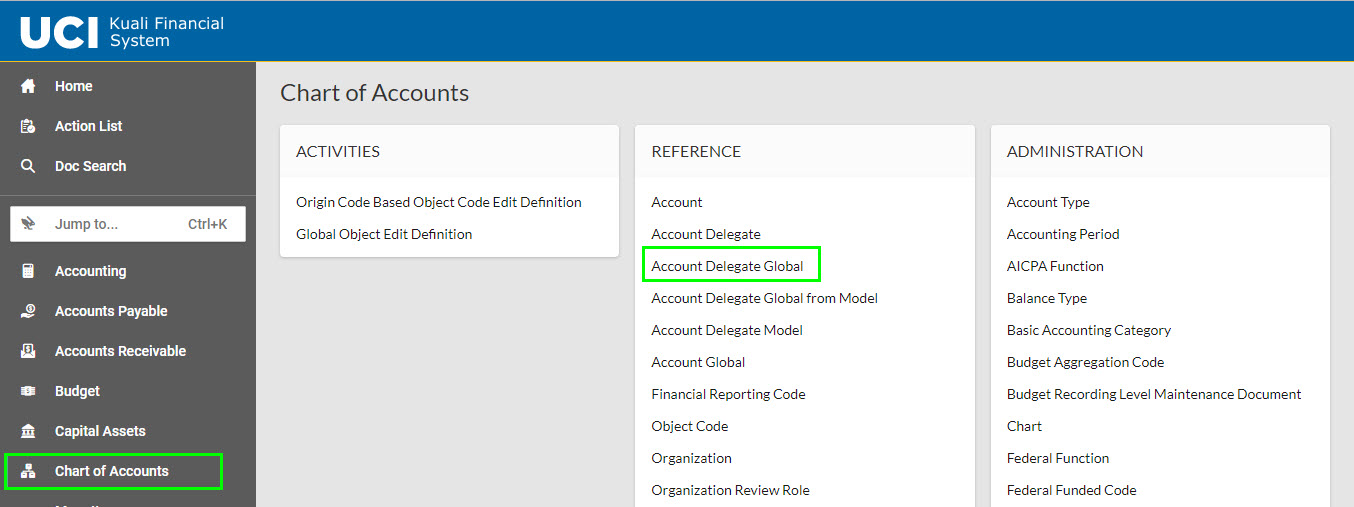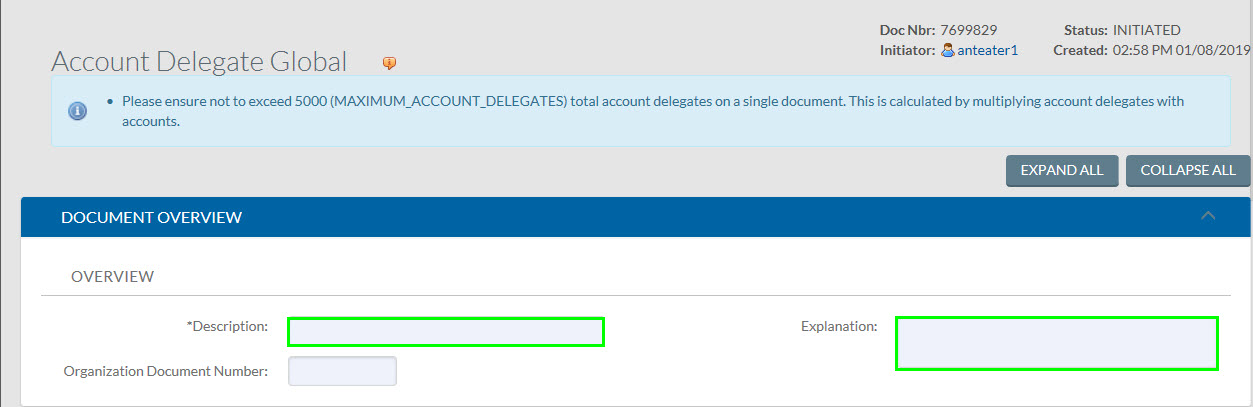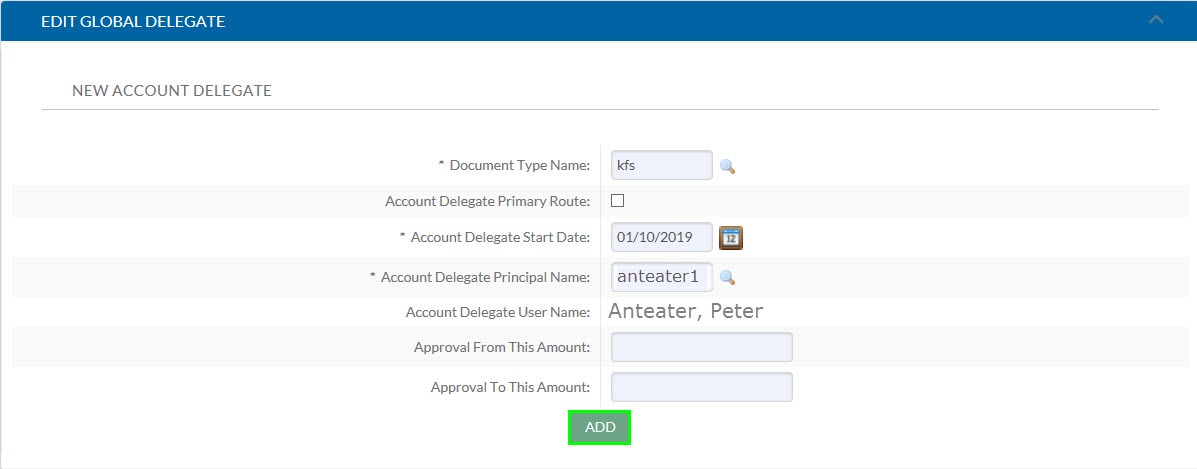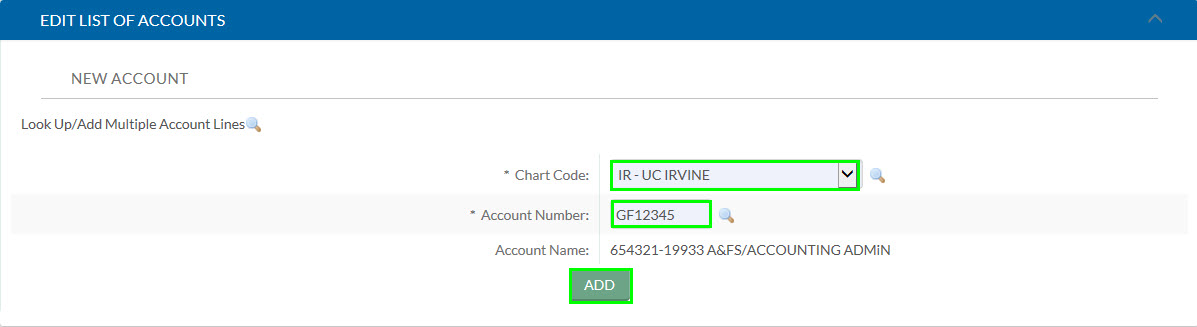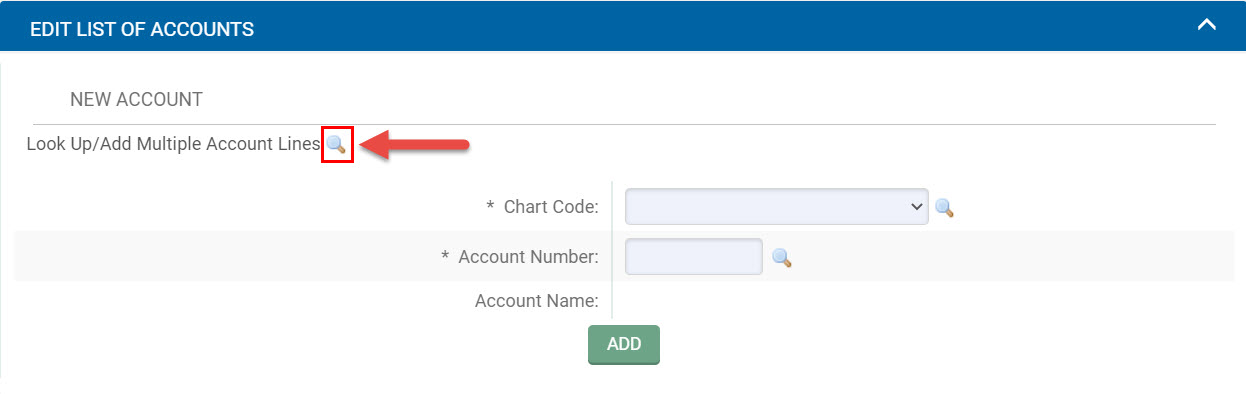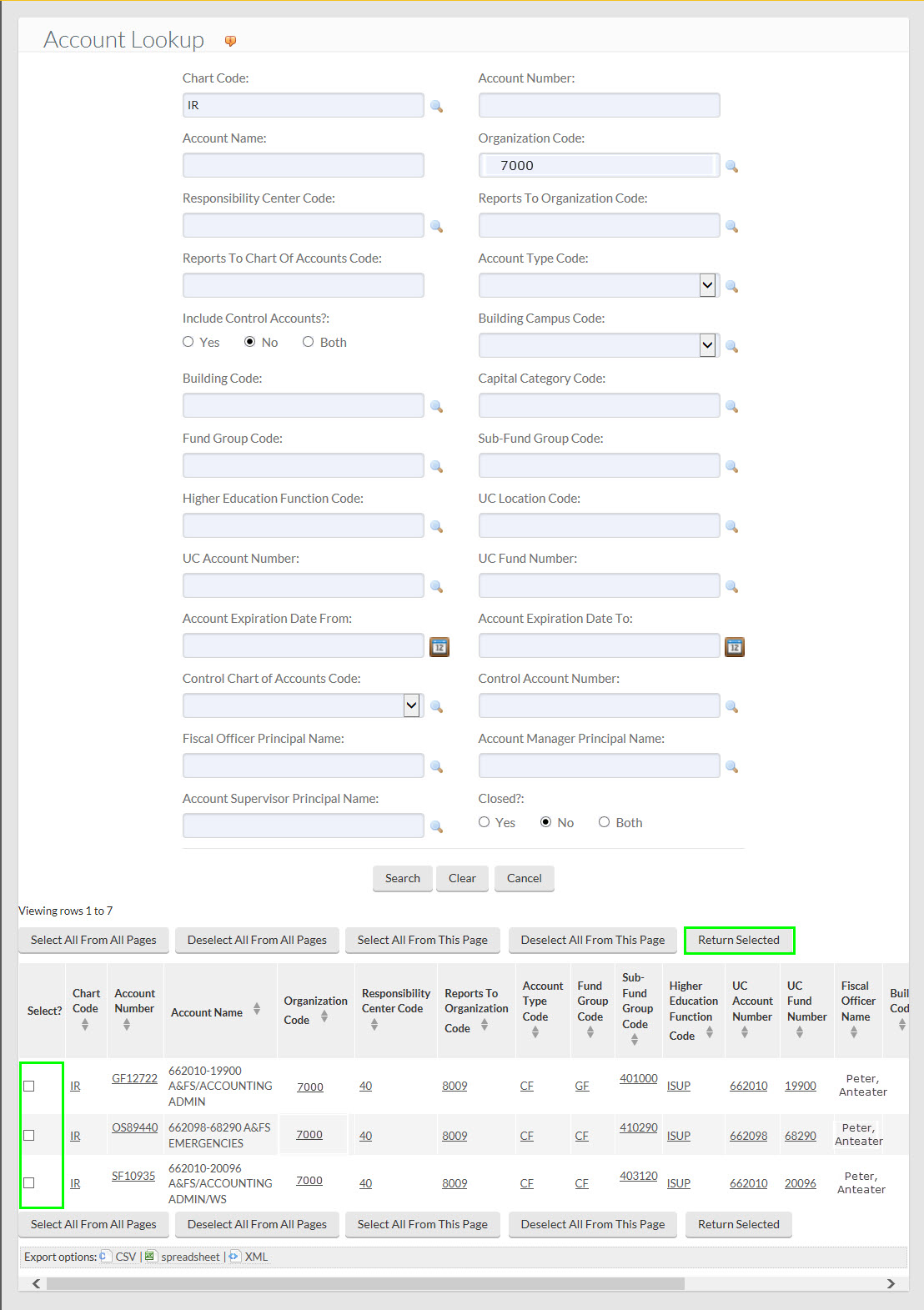Account Delegate Global
The Account Delegate Global eDoc removes all currently assigned delegates to chosen account(s) and replaces them with a new delegate set up. It allows initiators to assign multiple delegates at once, and/or select multiple accounts at a time for Fiscal Officer Delegations.
Go to Kuali Financials and log in. In the Chart of Accounts portlet click on the Account Delegate Global link.
Document Overview Tab
In the Document Overview tab, enter a Description and Explanation.
Edit Global Delegate Tab
Document Type Name: Use the lookup to choose the type of document that the delegate will be authorized to approve. A list of KFS document types can be found on our Fiscal Officer web page.
Common Document Types
| Document Type Code | Document Type Description |
| KFS | All KFS Documents |
| KFSM | Maintenance Documents are used to establish and maintain a table record (for example, account, sub-account, object code, sub-object code, project, or delegates). |
| KFST | Transaction documents are documents that involve financial data (for example, General Error Correction, Disbursement Voucher, and the Budget Adjustment). |
Account Delegate Primary Route: If this checkbox is not selected (default), it indicates the delegate is a secondary delegate. (They can use a filter in their workflow action list to see documents they are authorized to approve.) Only select the checkbox if the delegate is to be set as a primary delegate (long term).
If this checkbox is not selected, it indicates the delegate is secondary and has to use a filter in their Action List to see documents they are authorized to approve.
Account Delegate Start Date: The delegate will not be able to take action on eDocs on behalf of the Fiscal Officer until this date. Delegates cannot take action on eDocs that have routed to the Fiscal Officer before they became a delegate regardless of Account Delegate Start Date.
Account Delegate Principal Name: The UCInetID of the person being assigned to the Account Delegate role.
Approval From This Amount (optional): This field is optional. Enter the minimum dollar amount of a transaction for which the delegate is authorized.
Approval To This Amount (optional): This field is optional. Enter the maximum dollar amount of a transaction for which the delegate is authorized.
Note that not all KFS transaction documents have a dollar amount associated with them.
Once the ADD button is selected, new fields will appear so that more delegates can be added.
Each new Account Delegate Global Document will replace all previously set up delegates, so ensure that all delegates needed for the account are added to the eDoc you are working on.
Edit List of Accounts tab
Select the Chart Code and KFS Account to assign an account to the delegate.
Once the ADD button is selected, new fields will appear so that more accounts can be added.
To add multiple accounts at once, click on the Look Up/Add Multiple Account Lines magnifying glass.
Use the Account Lookup to select and return accounts to the Edit List of Accounts tab.