Corporate Card for the ENT: Importing and Reconciling
If the Employee who is being reimbursed has used their Corporate Card for expenses, Arrangers can look up their expenses and import them onto the ENT eDoc.
Step 1: Select Magnifying Glass Lookup Icon
Complete the Payee Information in the Entertainment Overview tab first. To import expenses, Arrangers can select the magnifying glass lookup icon, to the right of the Imported Expenses section.
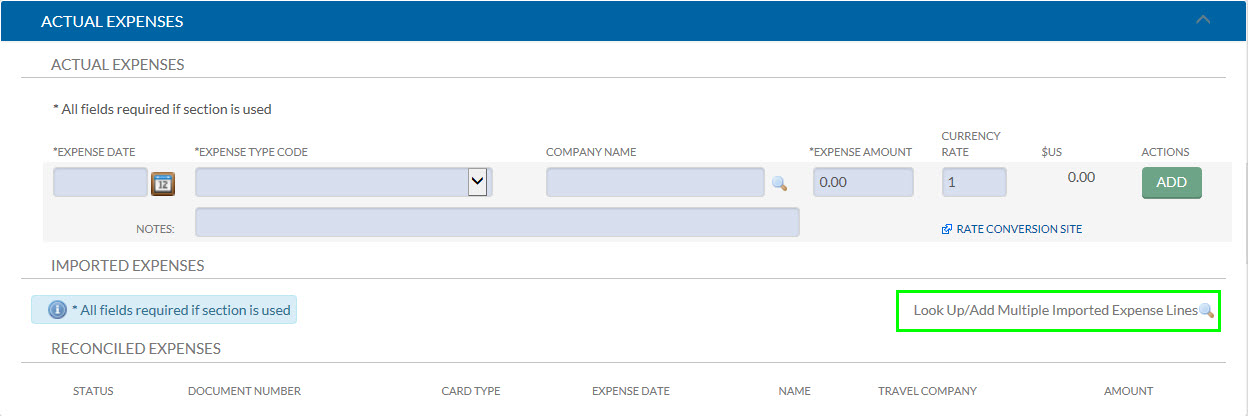
Step 2: Searching for Expenses
When Importing Card Expenses, users must select CORP as the type of card. Additionally, users can narrow down their search criteria by Company, Transaction Date, etc. Searching without qualifiers for Corp Card expenses will bring up all expenses from the Corporate Card.
Results for expenses will be displayed below the search. Check boxes are available on the left to mark expenses to be imported into the document. Users must select the “return selected” button when they have identified all items to import.
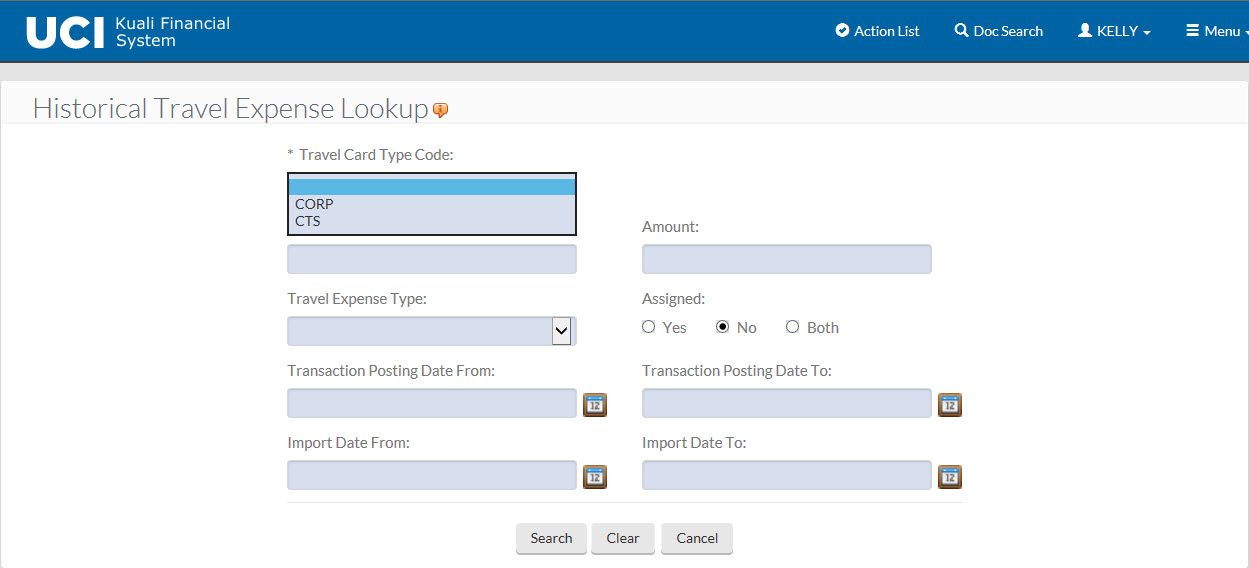
To see Corporate Charges that have already been Reconciled or assigned to a reimbursement.
- Use the Assigned radio buttons to see which card charges have been reconciled.
- When the Yes button is selected, only card charges that have already been imported into a TEM document will show. There are no check boxes to select these charges because they have already been reconciled.
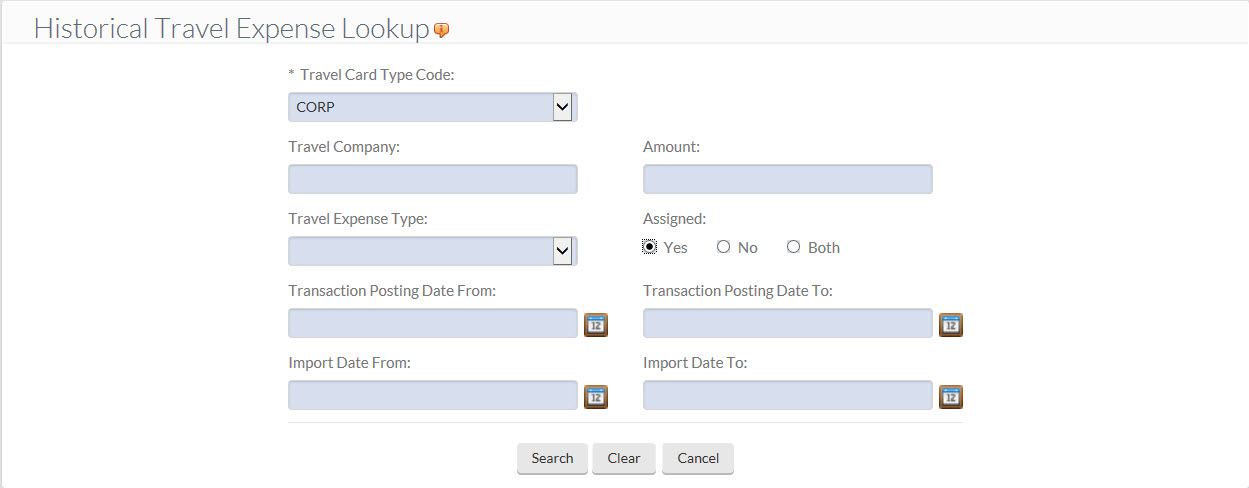

- When the No button is selected, only card charges that have not been imported into a TEM document will show.
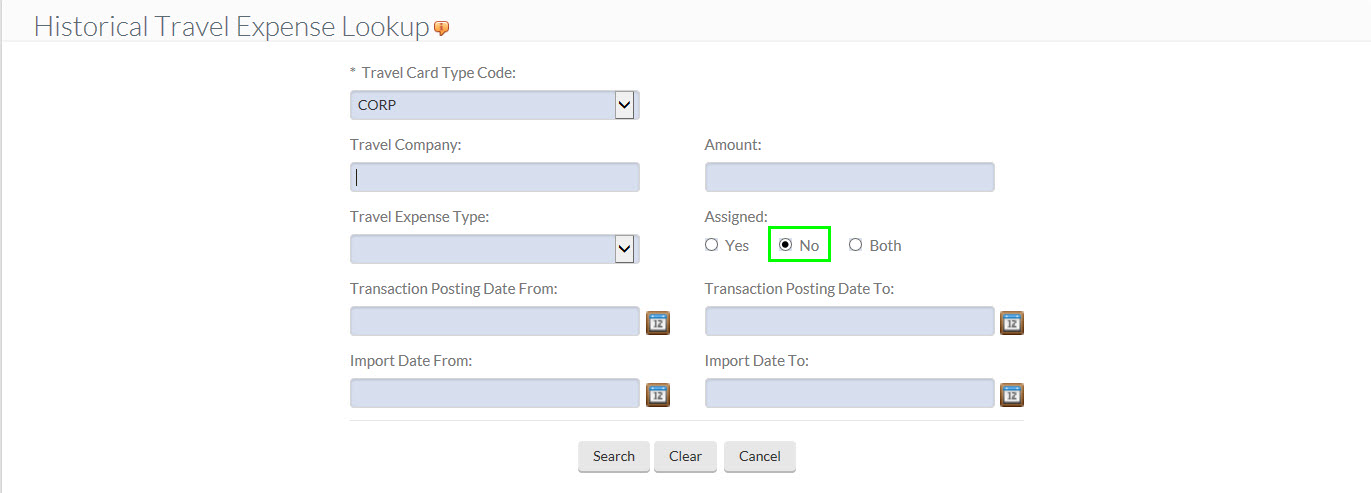

Step 3: Return Selected Expenses
Upon entering search qualifiers or performing a blank search, users can individually select the expense to be imported by ‘checking’ it in the “Select?” field. If the expense has already been used or identified as personal, it may still appear, but it will not be selectable.
Users must select the “return selected” button when they have identified all items to import.
