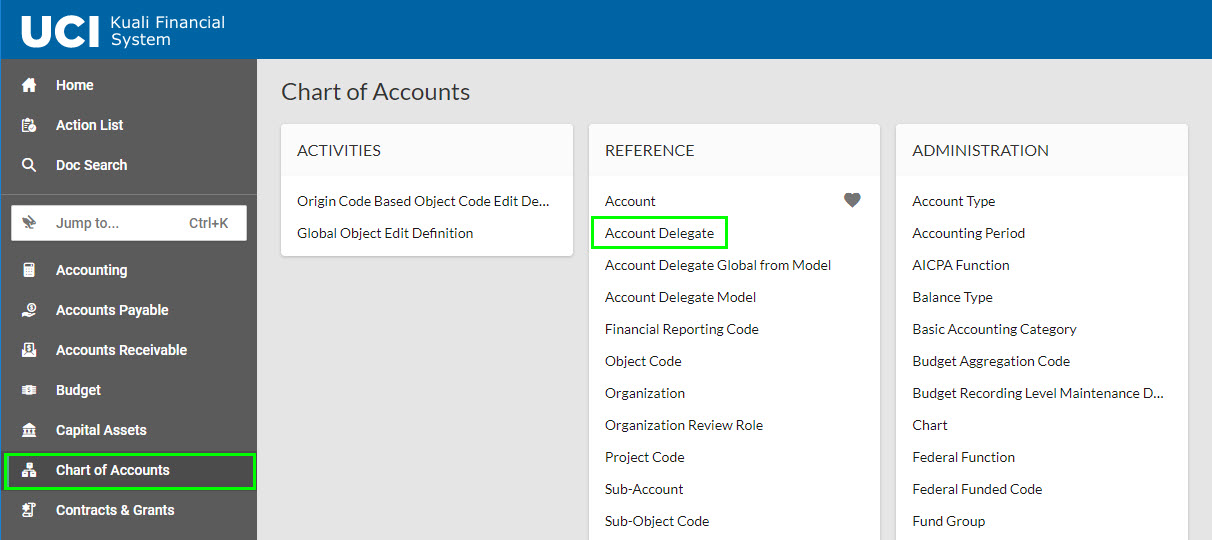How to Access KFS
Log in and password help
Before you can log into KFS, you will need to have a UCInetID and password. Additional information on how to obtain your UCInetID can be found on the Office of Information Technology (OIT) website. If you need to reset your password, view OIT's instructions on UCInetID Password Reset.
If accessing KFS from off-campus VPN Software is required (even if only approving a document). WebVPN doesn't work due to the OIT VPN vendor. The VPN software is accessible on a phone or tablet (VPN app) as well as a computer. If you need help with VPN setup, view OIT's instructions on Virtual Private Network (VPN).
How to Access KFS
KFS can be accessed through ZotPortal. Select the Login link in the top right corner and enter your UCInetID and password.


Select the Finances/KFS screen to view KFS portlets.
While faculty, students, and employees have access to ZotPortal, only employees have access to KFS. Non-employees will not see the Finances/KFS tab.
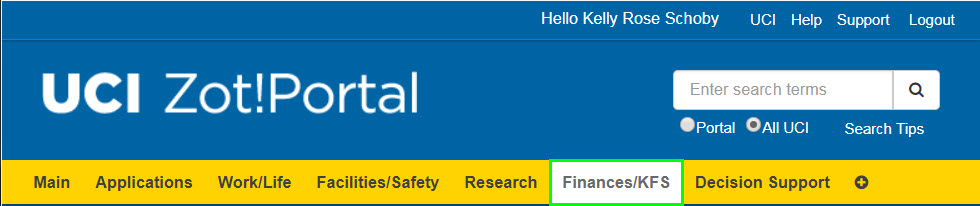
What is a Portlet?
Portlets are groups of links that relate to a specific module or function. Below is an example of a portlet. The Tools & Support portlet contains links to the KFS homeage, Action List, and Doc Search tools along with links to Support and Help Guides.
Different portlets may be shown depending on access.
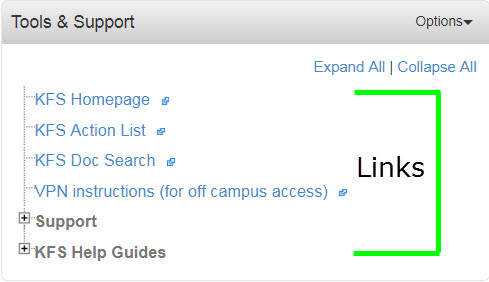
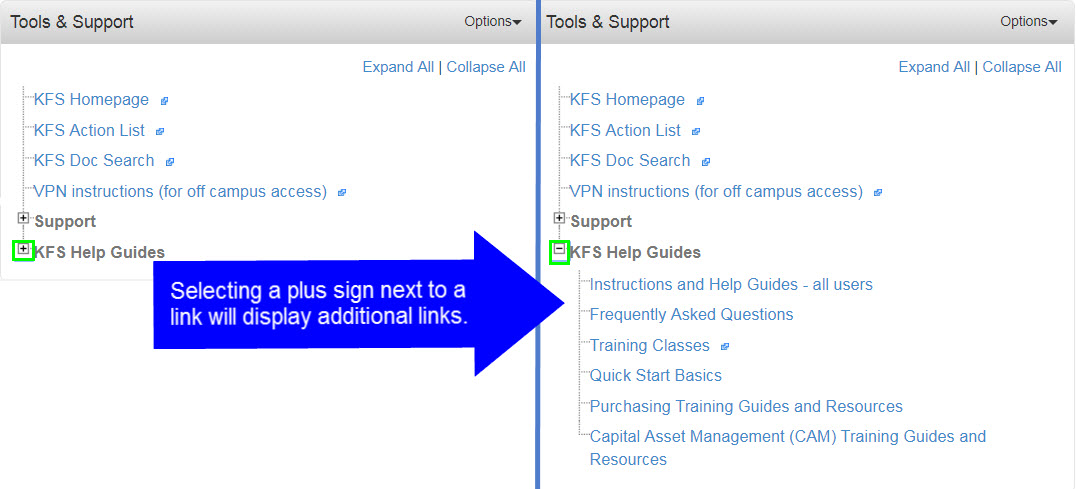
KFS Home Page
The KFS Home Page can be accessed by selecting the KFS homepage link in the Tools & Support portlet of ZotPortal.
Side Menu
The Side Menu can be used to navigate to eDocs and lookup pages. To open the Side Menu, select the white arrow located on the left side of the screen.
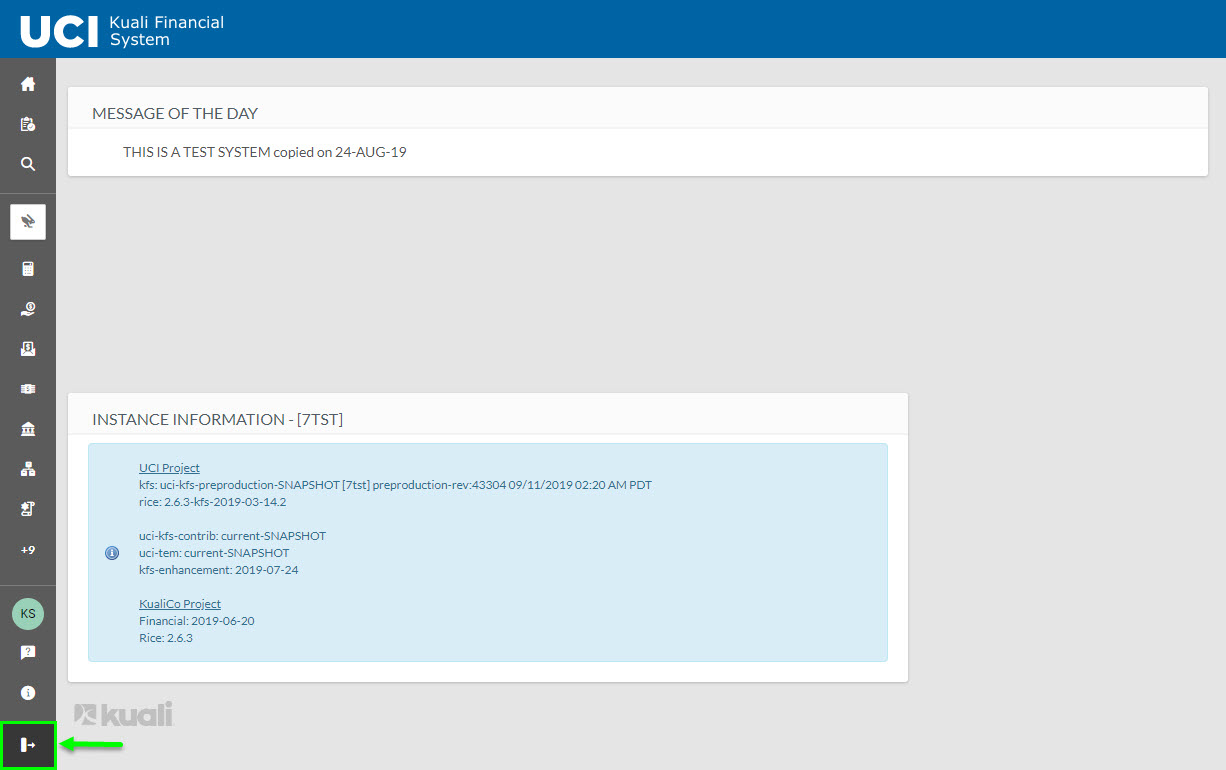
The jump to field helps you find eDocs or lookups easily. Begin typing to get a list of available links.
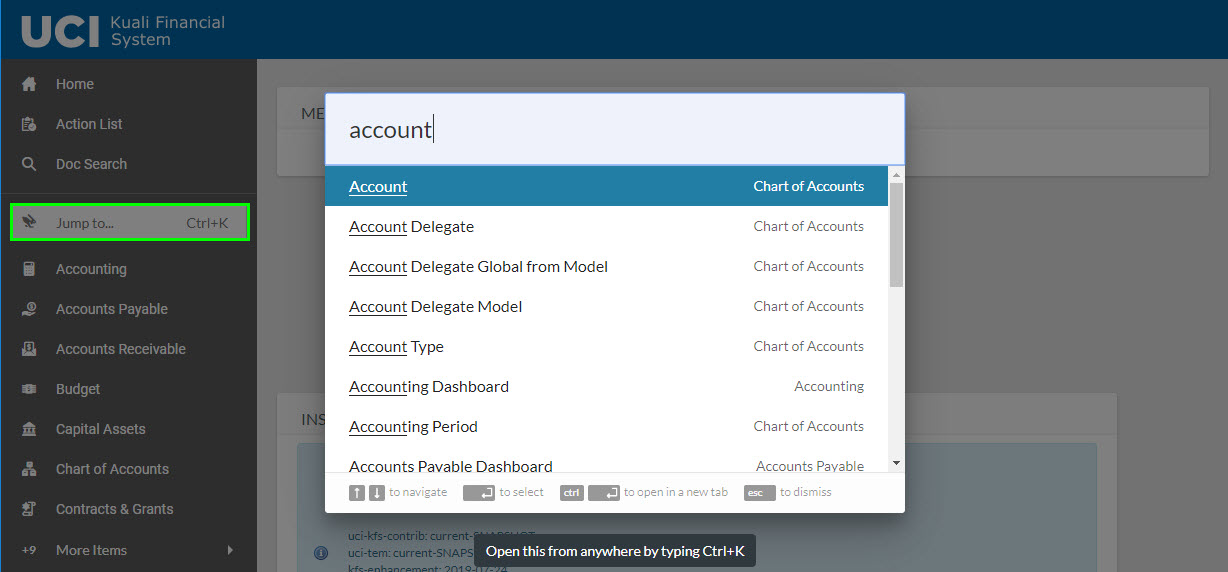
The portlets in the side menu are organized in a similar way to the ZotPortal portlets on Finances/KFS tab. Each portlet contains links to eDocs and lookups. Side menu portlets and links within the portlets will populate based on the individual users access. For example users who don’t have access to the Advance Deposit eDoc will not see a link for it in their Accounting portlet.