Adding a Default Account to Your TEM Profile
Employees applying for a UCI Corporate Travel Card are required to have a default account in their TEM Profile.
Travel Accounting's UCI Corporate Travel Card explains what a Corporate Travel Card is, lists all application requirements, and provides helpful information for applicants and cardholders. The instructions below explain how to add a default account to your profile.
Important Note: To access KFS and other secure UCI online systems, all users must use a UCI Internet Connection. If working off-site or remotely, you'll need to download (one-time) and ensure OIT's Virtual Private Network (VPN) Software is active. You can access OIT VPN Instructions with this link.
If you have not created your TEM Profile, please see our How to Create a TEM Profile and add an Arranger guide.
Getting to the TEM Profile Lookup Screen
- Go to the KFS home page.
- Select the Jump To field
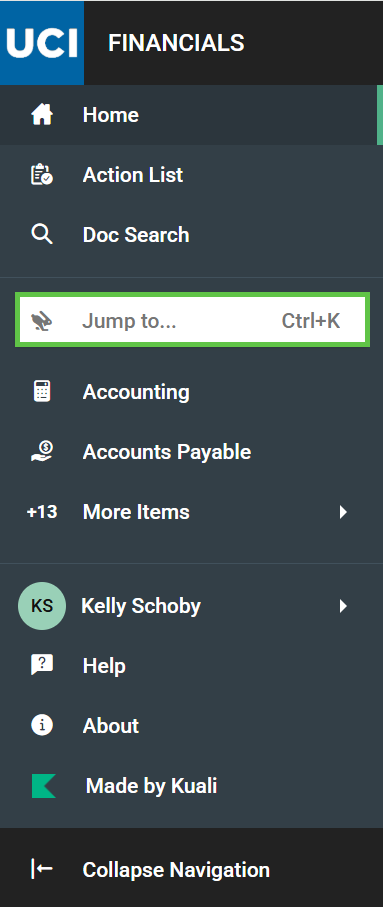
- Enter "tem profile"
- Select the Tem Profile link
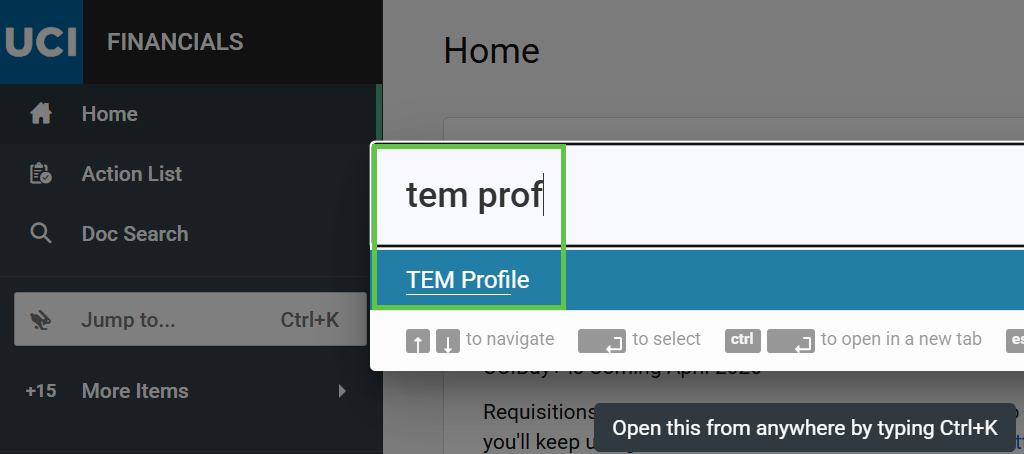
Editing your TEM Profile
- Search for your TEM Profile by entering your UCInetID into the Principal Name field and clicking the Search button at the bottom of the TEM Profile Lookup.
- If you have a TEM Profile, it will appear in the search results.
- Click the Edit link next to your name in the search results. (Expand the picture below to see the location of the aforementioned buttons highlighted in green.)
- If you do not see your TEM Profile with the Edit button after you select the Search button you may need to create your profile. To create your profile, please see our How to Create a TEM Profile and add an Arranger guide.
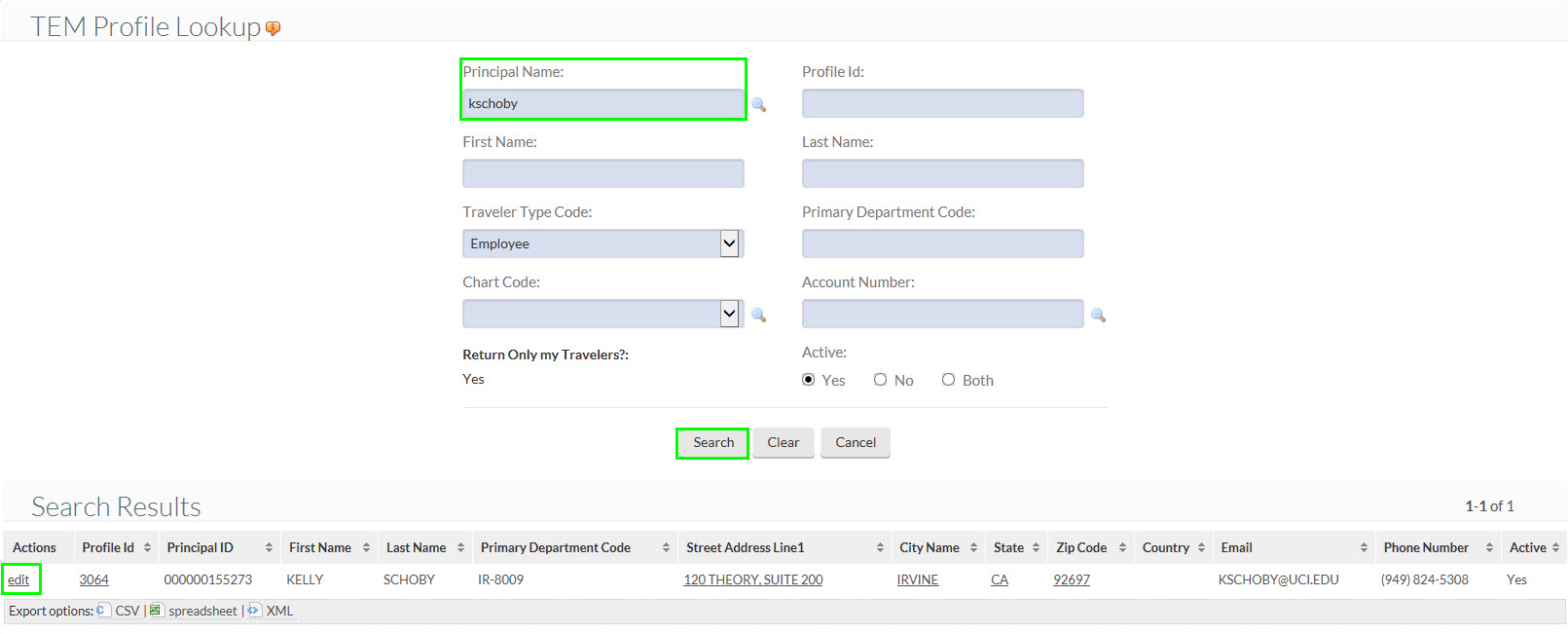
Adding a default account to Your TEM Profile
Clicking the Edit button initiates a document in KFS that processes and records the addition of a new Arranger to your TEM profile.
- As with all KFS Documents, you must enter a description and explanation in the Document Overview tab.
- The Description should be something very short. For example, it can just be your name.
- The Explanation should be something simple like "Adding an arranger to TEM Profile for [Your Name]."
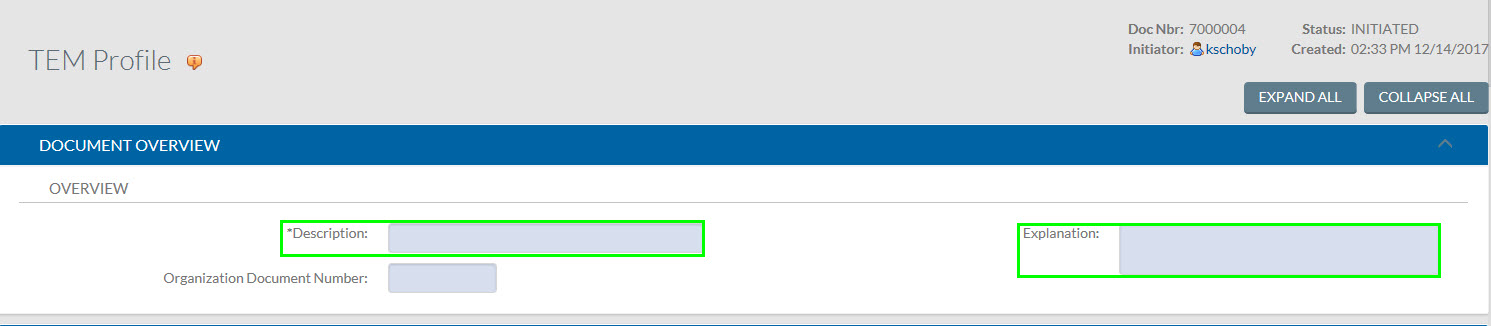
- Scroll down to the Edit TEM Profile tab.
- Enter your default account number in the Account Number field.
- Your default account number is an unrestricted KFS Account Number that should be provided to you by your department's Financial staff.
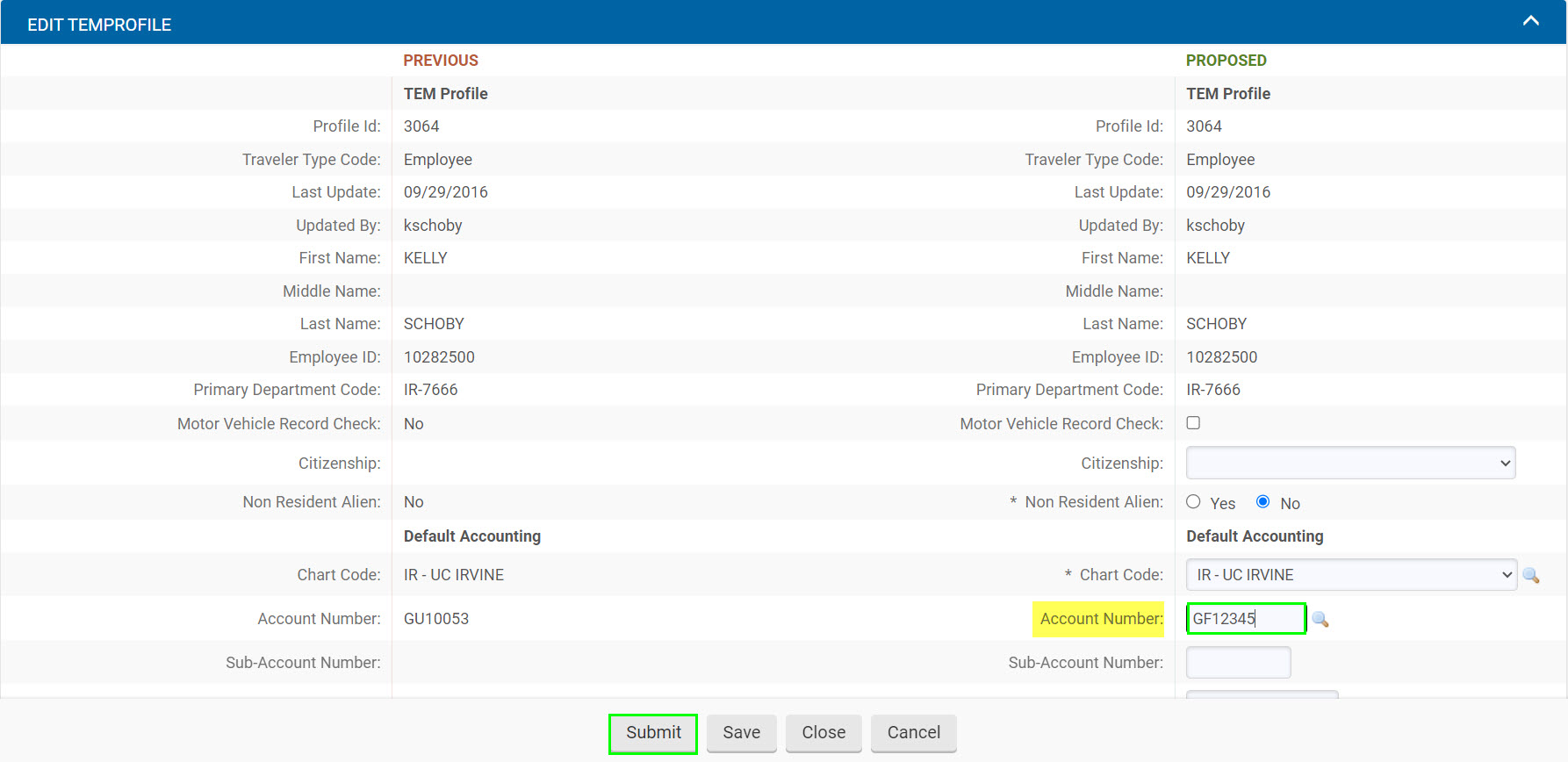
Now you just need to finalize the document and complete the process. The button for submitting the document is at the bottom of the window, so ...
- Select the Submit button. The document must be submitted on the same day that it is initiated.
And that's it!The document does not route for approval.
For more information, we have a guide on how TEM Profiles and TEM Arrangers work.