Time Reporting System (TRS) FAQ
The Time Reporting System (TRS) is a secure online timesheet application that integrates University of California pay policies and collective bargaining agreements. The system allows employees to enter their time online, supervisors to approve/edit/return timesheets, and Department Time Administrators (DTAs) to submit timesheets electronically to the campus payroll system.
No matching FAQ items found
Try adjusting your search terms or browse all FAQ categories above.
Accessing TRS
For each pay period, you can receive an email notification from TRS that provides a link to TRS. The email notification is sent on the due date for both bi-weekly, hourly and monthly, salaried employees.
Bi-weekly/hourly
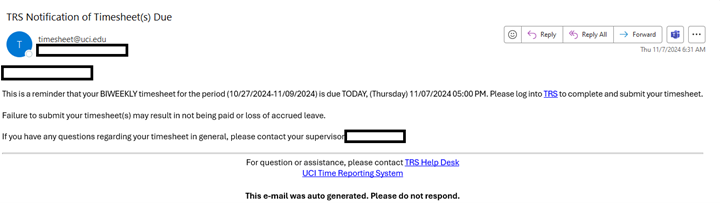
Monthly/salaried
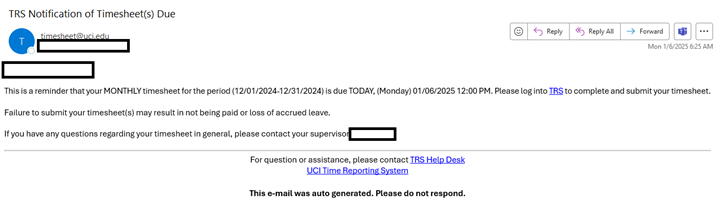
You can also log in directly to the TRS website via the following link: https://timesheet.uci.edu/.
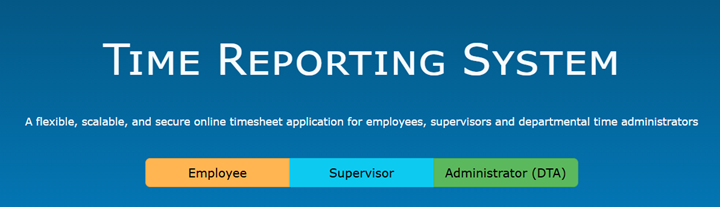
You can then select the appropriate role (employee, supervisor or Administrator (DTA). As an employee, you go to the landing page (below) to complete your timesheet.
Biweekly/hourly
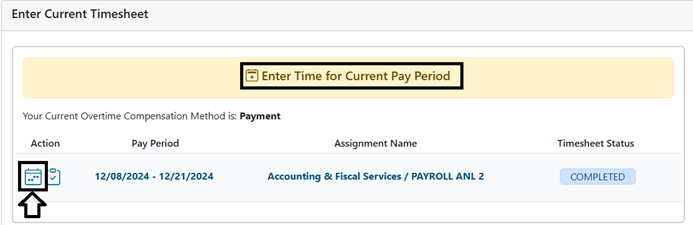
Select the timesheet icon to gain access to the timesheet to be completed.
Monthly/salaried
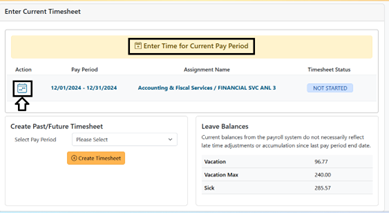
Select the timesheet icon to gain access to the timesheet to be completed.
Complete job aids for accessing and completing timesheets are also available on this website for the following employee types:
- Biweekly, hourly
- Monthly, salaried
- Monthly, salaried ASE/GSR
- Monthly, salaried PTO
You can use any device that allows you access to the internet, such as smartphones or tablets.
If you do not have access to a computer at work or at home, please notify your direct supervisor or departmental payroll coordinator. They can assist you with gaining access to TRS. Keep in mind that employees and students of UCI have free access to computers at many campus libraries (Langson, Science, etc.) and some departments may also have computer kiosks for your use. Also, most public libraries offer free access to computers.
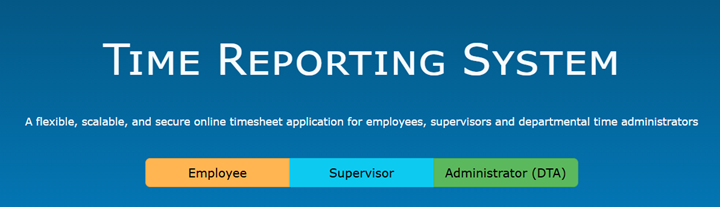
If you have been set up in a TRS-eligible position in UCPath, a profile will automatically download to TRS and you will have access. In addition, any employee who has been set up as a supervisor will have access to TRS. Lastly, a person who has been assigned as a Department Time Administrator (DTA) through UCI’s KSAMS system will have access to TRS.
Employee Profiles in TRS are system-generated and – like employee records in UCPath – are tied to an employee’s 8-digit Employee ID (EID# 10123456). Employee IDs are automatically assigned by UCPath when an employee is first hired. TRS interfaces with UCPath ODS each morning. New hires and updates to TRS-eligible UCPath Jobs generally appear in TRS within 24 to 48 hours.
Which Employees can Use TRS?
If the combined attributes of an employee’s UCPath Job comprises a Supported Timesheet Profile, then the employee will be able to use TRS. Since only TRS-eligible UCPath Jobs can be loaded into TRS, most employees are able to use TRS to be able to report work hours and exception time (sick, vacation, short leave, PTO, etc.)
TRS maintains several internal lists which allow the system to automatically filter through UCPath Job attributes to determine eligibility before loading new or updated employee or Job data. Included and excluded entities are either on the white- or blacklist.
Yes, if you are in a TRS-eligible position, you will have access to TRS.
Department Time Administrators (DTAs)
A Department Time Administrator (DTA) is the person who has taken on a leadership role in each department to ensure TRS is employed effectively. The DTA is important contact for all employees and supervisors who use TRS so please take the time to get the contact information for your DTA. In addition, the DTA should be the initial contact for basic questions/issues in TRS.
The responsibilities for each TRS group are outlined below:
Employee Role and Responsibilities
- Enter and Submit Timesheets to Supervisor for approval
- Edits Timesheets as necessary (current or past timesheets)
- Responds to supervisor or DTA comments if timesheet is returned and, if necessary, resubmits the timesheet to the supervisor for approval
Supervisor Role and Responsibilities
- Reviews and approves assigned timesheets as primary/backup supervisor for accuracy and consistency to position definition/requirements
- If necessary, enters comments and returns timesheet to employee to edit
- Can create and enter or edit a timesheet for employee
- Note: Preference would be to return timesheet to employee to edit
- Submits assigned timesheets to DTA
DTA Role and Responsibilities
- Assigns primary and backup supervisors
- Provides first line support to department employees and supervisors
- Ensures all necessary work schedules and overtime sections are completed for each employee
- Review Timesheets for Accuracy and Consistency to Position Definition/Requirements
- Return In Process or Completed Timesheets to Supervisors as needed
- Submit Timesheets to UCPath for Processing in Compliance with Deadlines
- Process All Manual Transactions including Acknowledge Auto Approved Bi-Weekly Timesheets
- Ensure All Monthly Timesheets are Submitted to UCPath and are in Completed status with each Monthly Payroll Process
- Develops tools to track accruals not tracked in UCPath (e.g. – currently GSR accruals are not tracked in UCPath)
DTA access to TRS is managed through the KSAM system (Kuali System Access Management). Your DSA Department Security Administrator can grant access or change access for DTA's in the KSAM system.
UCPath will auto approve bi-weekly, hourly timesheets that were submitted by employees or approved by supervisors yet not submitted by the DTA. The timesheets will be in the following statuses immediately after the DTA deadline:
- SUBMITTED_TO_SUPERVISOR
- SUBMITTED_TO_DTA
Bi-weekly, hourly timesheets that were auto approved/submitted require a post-acknowledgment before the timesheet is finalized and the status is changed to "COMPLETED".
Note: Monthly, exempt timesheets will not auto approve if not submitted by the DTA to UCPath or COMPLETED due to the absence of exception time reported on the timesheet. The DTA must review all monthly, exempt timesheets each pay cycle to ensure they are reviewed and moved to COMPLETED status. Any timesheet in SAVED, NONE, RETURNED BY SUPERVISOR as well as SUBMITTED TO SUPERVISOR OR SUBMITTED TO DTA needs to be reviewed by the DTA and appropriate actions taken to finalize the timesheet and move it to COMPLETED status.
To approve biweekly, hourly timesheets that auto-approved in a pay cycle, go to Review/Submit Payroll and select View Manual Transactions
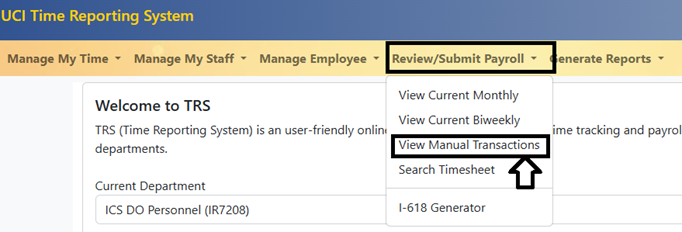
Auto-approved timesheets will be available in the Auto Approved Biweekly Timesheets.
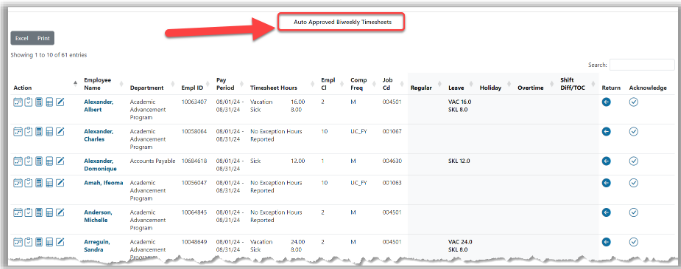
Review each timesheet for accuracy. If no adjustments are necessary, proceed with acknowledging and completing the timesheet. If adjustments need to be made, the DTA can return the timesheet to supervisor/employee with comments for corrections or the DTA can make the adjustments and complete the timesheet.
To acknowledge the timesheet, select the check mark in the Acknowledge column, when the pop-up box appears, comments are required to be added to each timesheet and then click on the Acknowledge Auto Approve line
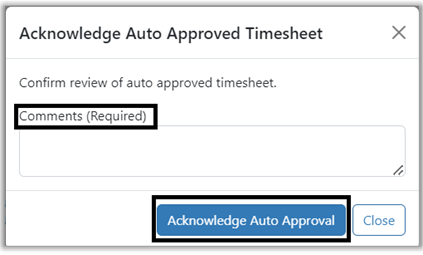
As the timesheets are acknowledged, the timesheets will be removed from the roster and the timesheet status will change to COMPLETED
The preferred approach to make corrections/modifications on a timesheet is to the return the timesheet to the employee and resubmit the timesheet.
If a timesheet that was previously completed in TRS is incorrect or requires an adjustment, the DTA must unlock and release the timesheet. The timesheet can be released back to the supervisor or the DTA. Please note that timesheets in Submitted to DTA status (and not yet submitted to UCPath) can also be returned to employees using the same approach.
After gaining access to the returned timesheet, the employee should make the adjustments and submit to supervisor. If the employee is unable to make the changes in a timely manner, the supervisor can adjust the timesheet on the employee’s behalf and submit the timesheet to DTA for processing. Finally, if the employee and/or supervisor are not available or you are facing a tight deadline, the DTA can use the DTA Adjustment feature to adjust the timesheet before submitting it to UCPath.
Note: A previously completed timesheet cannot be created again. Any adjustments or modifications need to be made in the original timesheet.
Note: TRS will only submit the differences in the changes made in the timesheet to UCPath for processing on the next pay period for timesheets that have already reached COMPLETED status. It will not submit duplicate entries to UCPath for any timesheet entries that have already been processed in TRS.
Instructions for returning timesheets to employees:
Find the timesheet to adjust using either the Manage My Staff Tab or the Review/Submit Payroll tab and select Search Timesheet
Supervisor returns the timesheet from the Manage My Staff tab:
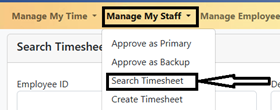
DTA returns the timesheet from the Review/Submit Payroll tab:
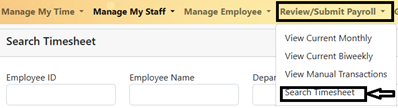
Enter the Employee ID, or Name. You can also enter date ranges to narrow down the choices
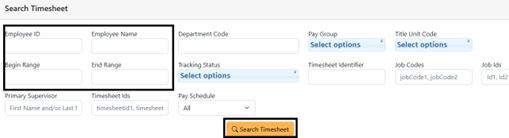
Select the lock icon to release the timesheet
![]()
Choose to return the timesheet to the Supervisor or yourself (DTA) for adjustments, Comments are required when a timesheet is released, and then select Release timesheet
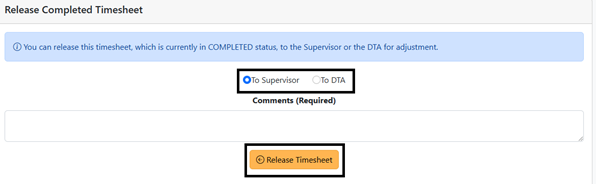
- T o Supervisor: This option releases the timesheet back to the supervisor.
- The supervisor can choose to edit the timesheet on the employee’s behalf* or return the timesheet back to the employee. The preference is always to return the timesheet to the employee for corrections.
- The employee/supervisor makes the necessary adjustment(s) to the timesheet and re-submits the timesheet.
- The supervisor reviews, approves and submits the timesheet back to the DTA.
- To DTA: This option releases the timesheet back to the DTA, who can use the DTA adjustment process to update and process (Complete) the timesheet
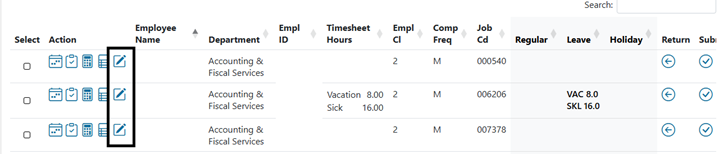
The timesheet will be returned to the DTA for adjustments to be made the timesheet and then submitted to UCPath.
Approved and re-submitted timesheets from employees/supervisors can be accessed by clicking on View Manual Transactions under the Review/Submit Payroll tab. They can be processed from the Manual Review Required with the timesheet type “Adjustments to Completed Timesheet”. The DTA can finalize and submit the timesheet to UCPath from this section.
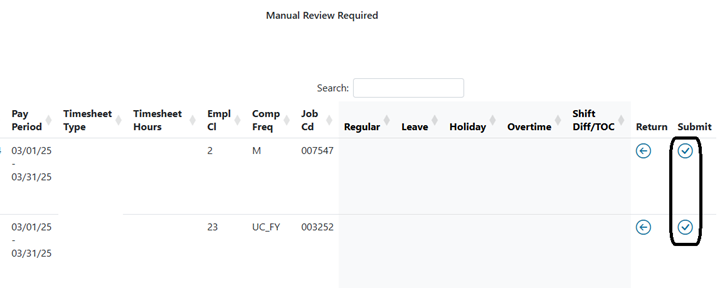
Employees
Biweekly, hourly, non-exempt employees should report work hours in TRS. Work hours will be an option in the drop-down menu available to this category of employees. Please see Job Aid – Submitting Bi-weekly, hourly timesheets.
Biweekly, hourly, exempt employees should report work hours in TRS. Work hours will be an option in the drop-down menu available to this category of employees. Please see Job Aid – Submitting Bi-weekly, hourly timesheets.
Monthly, salaried exempt employees do not report work hours in TRS. Work hours will not be an option in the drop-down menu available to this category of employees. Please review the appropriate Job Aid for guidance on submitting timesheets. Job Aids are available for monthly, salaried, monthly, salaried ASE/GSR or monthly, salaried PTO timesheets.
Monthly, hourly non-exempt employees should report work hours in TRS. Work hours will be an option in the drop-down menu available to this category of employees. Please see Job Aid – Submitting Bi-weekly, hourly timesheets.
TRS is a web-based time reporting system available 24 hours per day and 7 days per week. It automatically calculates overtime, shift differentials and holiday pay as per UC policy or relevant collective bargaining agreement
You can use it to:
- Enter time / Save time if necessary
- Edit current and past timesheets
- Submit timesheets to your supervisor for approval
- Timesheet data is submitted to UCPath by DTA for processing to create pay, record hours on pay status and track exception time (sick, vacation, etc.) in UCPath
The drop down menu for bi-weekly, hourly employees is shown below:
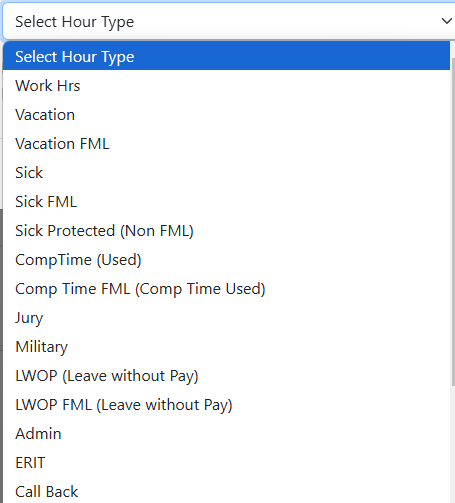
The drop down menu for monthly, salaried employees is shown below:
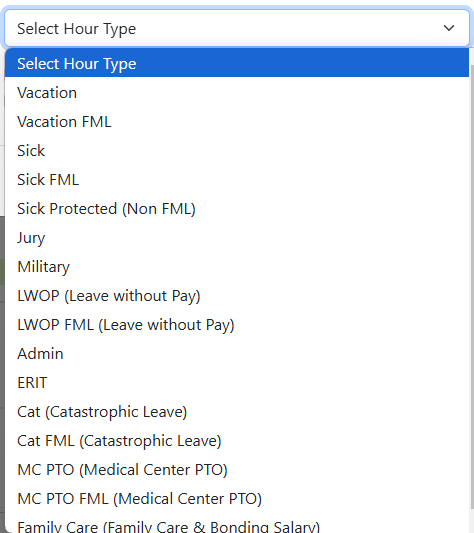
The drop down menu for monthly, salaried ASE/GSR employees is shown below::
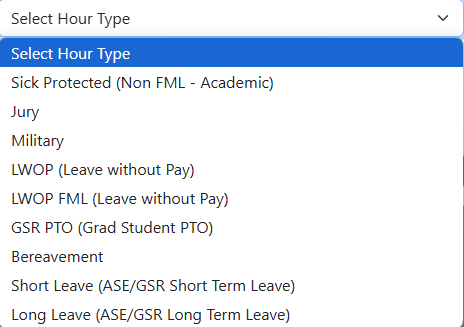
The drop down menu for Post Doc employees is shown below:
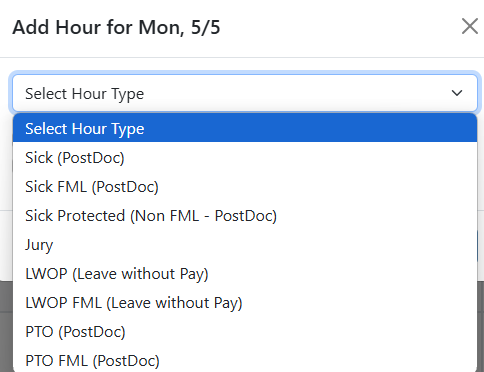
TRS automatically determines employee Holiday Pay Eligibility and includes it in the calculation of your pay, so unless you are actually scheduled to work on a holiday, you should not record any work/leave hours on holidays in TRS.
Employees on a PFCB leave will receive holiday pay, if they are eligible, in lieu of PFCB pay. So, the employee does not need to report PFCB on holidays. If PFCB is reported on a holiday, the message below will appear:
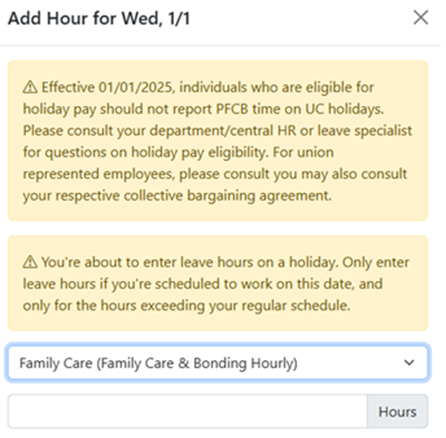
Employees need only enter the actual hours they work and/or take leave in their TRS timesheets. TRS automatically determines any earned Overtime payment and/or Comp Time accrual amount based on UC policy or the applicable bargaining unit agreement.
Employees need only enter the actual hours they work and/or take leave in their TRS timesheets. TRS automatically determines any earned shift differential payment based on UC policy or the applicable bargaining unit agreement.
Monthly, salaried employees can simply select No for the initial question that appears when a timesheet is accessed.
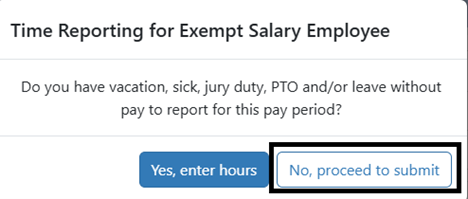
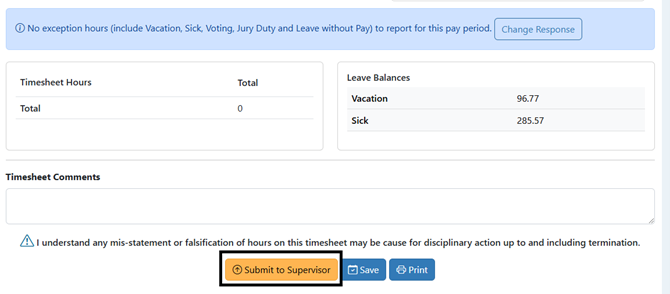
Bi-weekly, hourly, non-exempt and monthly, hourly, non-exempt employees should complete timesheets whether they have hours to record or not. There are two ways that employees can submit a zero-hour timesheet in TRS.
Leave all days blank, enter in a comment stating that they have no hours to report during the pay period, and submit their timesheet.
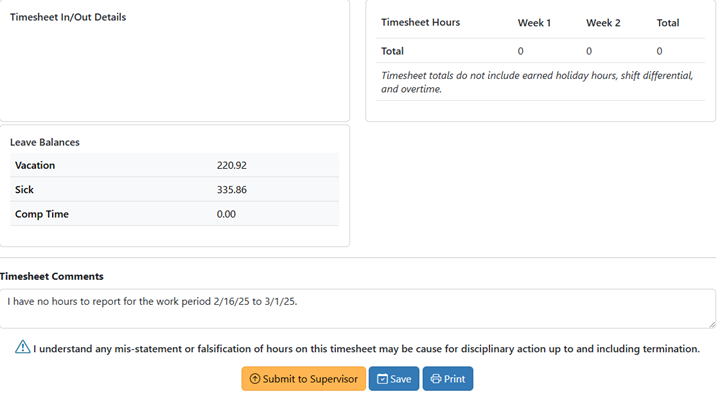
Enter in their regular hours using LWOP (Leave Without Pay) from the Add hours drop-down, and submit their timesheet.
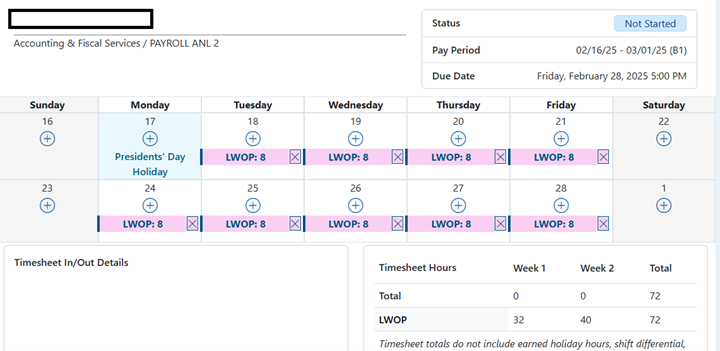
TRS tracks each timesheet:
Timesheet Status Summary
- COMPLETED – TRS processed the timesheet and the timesheet was successfully submitted to UCPath for processing
- NOT STARTED – Timesheet has not been opened, saved or submitted
- SAVED – Timesheet has been created and saved in the system. It must be submitted to supervisor to ensure appropriate processing.
- RETURNED BY SUPERVISOR – Supervisor has returned the timesheet to employee for editing
- SUBMITTED TO SUPERVISOR – Timesheet submitted to supervisor for approval
- SUBMITTED TO DTA – Supervisor has approved timesheet and submitted it to DTA for approval/processing
- SUBMITTED TO UCPATH – DTA has approved/submitted timesheet to UCPath for processing
Yes. Go to the Enter Current Timesheet section of your Manage My Time tab. You will see a Recall icon, highlighted in the screenshot below. Select the Recall from Supervisor icon, make the necessary corrections and then Submit to Supervisor.
![]()
You will be able to recall a timesheet as long as the timesheet is in Submitted to Supervisor status. If the status shows Submitted to DTA, Submitted to UCPath, or Completed, you will not be able to recall the timesheet; contact your DTA or supervisor to let them know your timesheet needs to be corrected.
Yes. Go to the Enter Current Timesheet section of your Manage My Time tab. Under the Create Past Periods Timesheet heading, you can select the last three pay periods in the drop-down menu OR use the Date field to enter any date during the desired pay period. After you've selected the pay period or date, select the Create Timesheet button.
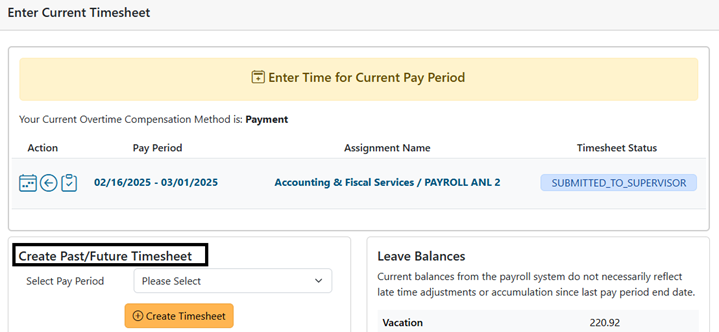
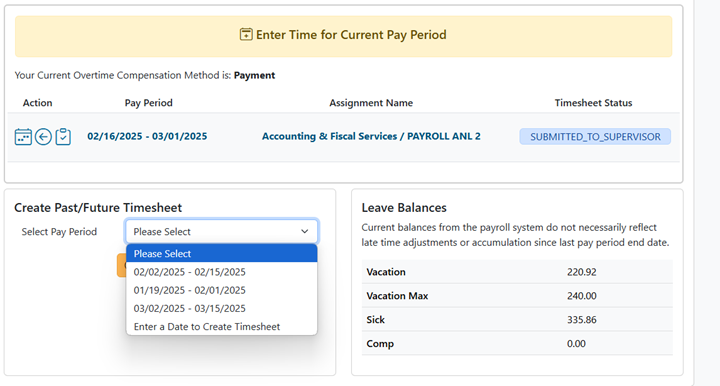
You can receive an email notification from TRS when you supervisor approves your timesheet.
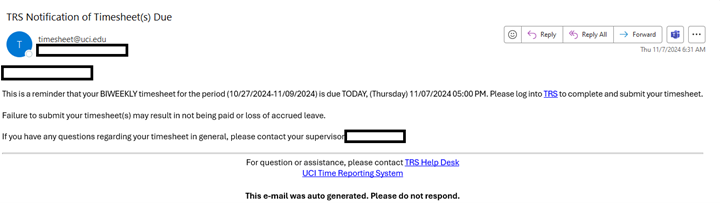
You can also see the status displayed on your timesheet at any time from the Manage My Time tab, you can select either Enter Current Timesheet (to view the timesheet for the current pay period) or select View Past Timesheet to view timesheets from prior pay periods. The status of the timesheet is displayed in the upper right corner.
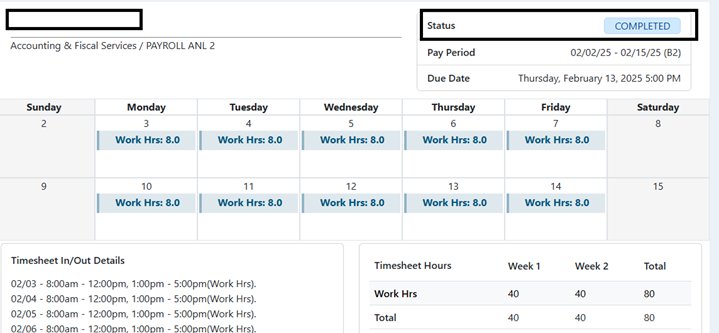
A few of the most common error messages in TRS are:
- Primary and/or backup supervisor not set up in TRS
As each timesheet will need to go to the correct supervisor for approval, TRS will not allow entries in timesheets until supervisors have been set up. You can address this issue by contacting your DTA to request supervisors to be set up in TRS or you can open a TRS EEC case https://eec.hr.uci.edu/ to address the issue.
- Work schedule not set up in TRS
Employees who are eligible for daily overtime or work alternative schedules that conflict with standard 40 hour overtime rules are required to set up work schedules in TRS. You can address this issue by contacting your DTA to request supervisors to be set up in TRS or you can open a TRS EEC case https://eec.hr.uci.edu/ to address the issue.
- Unable to access the system or denied access to the system while attempting to login
Lack of access to TRS/UCPath – employees have to receive approval to use/access TRS and UCPath. If you receive this message, the best option is to open a ticket with UCI OIT at https://www.oit.uci.edu/help/
Incorrect login credentials – double check your username and password
Account lockout or temporary system issues – if you have entered incorrect login credentials too many times or the system is experiencing temporary problems, you will need to wait until attempting to log back in to the system
Unable to access system while working remotely – you may need to log in to the system through the UCI VPN function to be able to fully access the system
Yes. TRS has a function that will allow you to enter multiple shifts in a work day, if needed. You can select the New Shift option to add a second shift work hours. You can also select Delete Previous Shift if you mistakenly entered a shift.
Please remember that you can toggle the am/pm selections as needed to enter your shift hours.
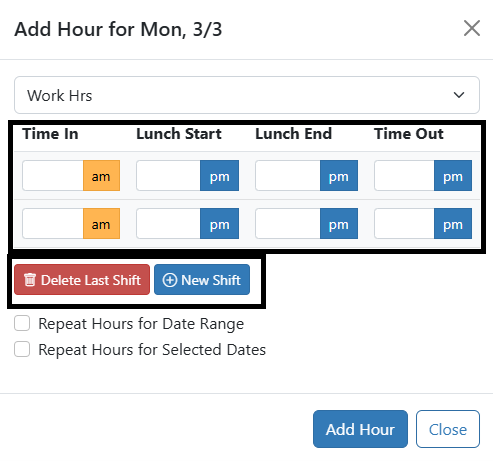
Yes, you will enter work hours and ERIT hours such that the total equals the total work hours before you were approved for the ERIT program. See the example below.
If an employee is on a 25% reduction in time and was working 8 hours per day, they can select work hours from the drop down menu to enter 6 work hours, and then select ERIT from the drop down menu and enter 2 hours.
While new or updated TRS-eligible UCPath Appointments and/or Distributions are generally available in TRS within 24 to 48 hours of being entered in UCPath. TRS and UCPath do not exchange employee information directly. TRS downloads information each morning to collect the previous day’s TRS-eligible UCPath data before it can load the following information each afternoon:
- Newly hired Employees – TRS creates an Employee Profile and new Assignments for each new hire with one or more TRS-eligible UCPath Appointments
- Updates to existing active TRS-eligible UCPath Appointments – TRS will update existing active Employee/Timesheet Profile information and/or Assignments to reflect updates made in UCPath
As noted above, TRS downloads appointment information from UCPath to create and update profiles which are then used in timesheet creation.
At the end of each pay cycle (either bi-weekly or month), TRS creates an interface file with all relevant employee time entry information and sends it to UCPath for processing. Please note that UCPath will process timesheets that are.
No. Monthly employees are paid based on the compensation employee status information in job data in UCPath.
Further monthly employees record their exception time (leave hours) in their timesheets one month in arrears in TRS, so by the time monthly employees submit their timesheets in TRS for the prior monthly pay period, they will have already received their regular earnings. The monthly timesheets are processed by UCPath and exception time is recorded in UCPath in the actual month of entry. As an example, 8 hours of vacation taken in January would be entered in February by the employee, processed with the February payroll period and reflect in the January accrual balances for the employee.
The TRS submission process of monthly employee timesheets follows the steps below:
- When you access a monthly timesheet, TRS asks if the employee has exception time to report. If not, the employee can then select No and then select Submit Timesheet and the process is complete.
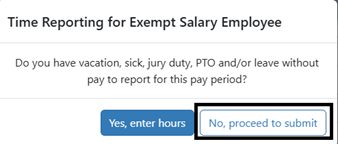
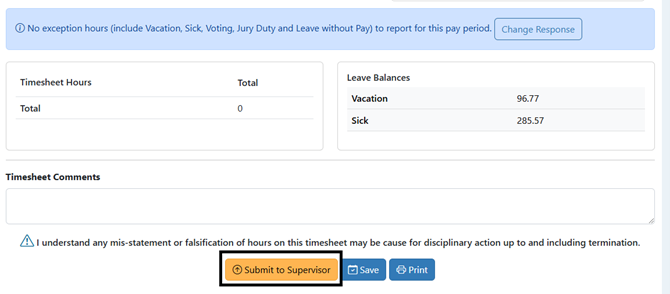
- If, however, a monthly employee does report exception time (i.e. VAC, SKL) in their timesheet for the prior monthly pay period, the employee’s timesheet will update first to Submitted to Supervisor status and follow the normal TRS approval process and be sent to UCPath for processing.
The eligibility and calculation of holiday pay for monthly, salaried, exempt employees is processed by UCPath directly.
Holiday Pay is assessed automatically by TRS after a Departmental Time Administrator (DTA) submits an eligible employee’s timesheet in TRS.
TRS Holiday Calculation Logic:
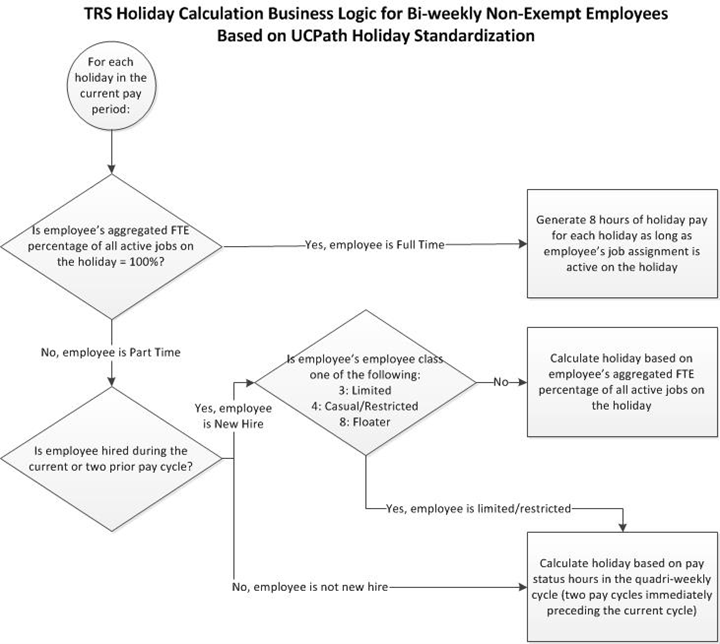
- TRS auto-calculates 8.0 hours of Holiday Pay if an employee’s aggregated Percent Fulltime rate of all their active UCPath appointments totals 100% on the holiday.
- TRS auto-calculates holiday pay for part-time new hire employees that are NOT Limited, casual/restricted, or floater based on their aggregated Percent Fulltime rate of all their active UCPath appointments on the holiday.
- TRS auto-calculates holiday pay for existing Part-time employees based on the number of pay status hours reported during the quadri-weekly pay cycle preceding the pay cycle in which the holiday occurred (see the Holiday Pay Table )
- TRS includes an employee’s Holiday Pay information in their timesheet’s Weekly Hours Estimator beneath the Holiday Calculator heading.
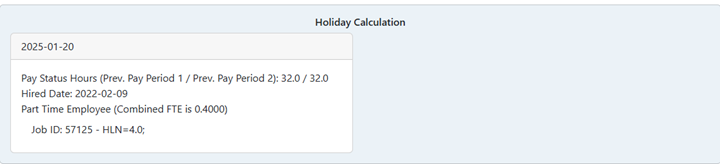
- Biweekly, hourly, non-exempt employees: When a biweekly employee reports LWOP hours in a timesheet, TRS simply records zero hours worked and submits the appropriate earn code to UCPath for processing.
- Monthly, salaried, exempt employees: When a monthly employee reports LWOP in a timesheet, UCPath calculates the reduction in salary that will be recorded based on the current compensation rate and processes the reduction in the pay period for which the timesheet was submitted. Please note that LWOP reductions in earnings will typically be reflected in the month after the LWOP was recorded as monthly, salaried, exempt timesheets are processed one month in arrears.
For monthly, salaried, exempt employees, the timesheets will stay in Submitted to Supervisor status in TRS indefinitely until they are approved, deleted (as duplicates, etc.) or approved by the Central Time Administrator. It is an important role of a DTA to ensure all monthly, salaried timesheets are processed and marked Complete in TRS each month.
For biweekly, hourly, non-exempt employees, TRS will automatically approve and submit the timesheet to UCPath any timesheet in Submitted to Supervisor or Submitted to DTA status at the end of the pay period when timesheet data is sent to UCPath. The timesheets will then need to be acknowledged by the DTA from the Manual Transactions section of TRS in the following pay period.
Please note that timesheets that are in Returned by Supervisor, Saved or Recalled by Employee status at the end of the pay period will not be automatically approved and sent to UCPath by TRS. As noted above, it is an important role of a DTA to ensure all bi-weekly, hourly, non-exempt timesheets in Returned or Recalled status are processed each pay period.
- The employee has not yet activated their UCInetID.
- Employees can activate their UCInetID here: http://activate.uci.edu/.
- The employee’s record in OIT’s Identity Management (IDM) Database has been affected by an error.
- Employees may not have a UCINetID or remote employees may need to access TRS via VPN. Please contact OIT at https://www.oit.uci.edu/
- The most common IDM-related error is when an employee has been assigned multiple UCInetIDs.
- Occurs mostly among student employees due to discrepancies in their identifying information listed in their Student Record versus their Employee Record
- The DTA or Employee must contact OIT to request them to merge their UCInetIDs and specify which UCInetID they want to retain (usually their student UCInetID)
- NOTE: If the UCI Directory shows multiple entries for an employee, it’s likely they have been assigned multiple UCInetIDs by OIT’s IDM services
If a DTA has not yet assigned an employee's Primary and Backup Supervisors in TRS, the employee will not be able to save or submit their timesheets. If you receive this error message in TRS, you can open a case with EEC or contact your department for assistance.
Similarly, if an employee’s Primary Supervisor separates from the University, TRS will not allow the employee to save or submit timesheets for the affected Assignment(s) until the employee is assigned a new Primary Supervisor by a DTA.
Supervisors
The responsibilities for each TRS user group are outlined below:
Employee Role and Responsibilities
- Enter and Submit Timesheets to Supervisor for approval
- Edits Timesheets as necessary (current or past timesheets)
- Responds to supervisor or DTA comments if timesheet is returned and, if necessary, resubmits the timesheet to the supervisor for approval
Supervisor Role and Responsibilities
- Reviews and approves assigned timesheets as primary/backup supervisor for accuracy and consistency to position definition/requirements
- If necessary, enters comments and returns timesheet to employee to edit
- Can create and enter or edit a timesheet for employee
- Note: Preference would be to return timesheet to employee to edit
- Submits assigned timesheets to DTA
DTA Role and Responsibilities
- Assigns primary and backup supervisors
- Provides first line support to department employees and supervisors
- Ensures all necessary work schedules and overtime sections are completed for each employee
- Review Timesheets for Accuracy and Consistency to Position Definition/Requirements
- Return In Process or Completed Timesheets to Supervisors as needed
- Submit Timesheets to UCPath for Processing in Compliance with Deadlines
- Process All Manual Transactions including Acknowledge Auto Approved Bi-Weekly Timesheets
- Ensure All Monthly Timesheets are Submitted to UCPath and are in Completed status with each Monthly Payroll Process
- Develops tools to track accruals not tracked in UCPath (e.g. – currently GSR accruals are not tracked in UCPath)
A Primary Supervisor is assigned to an employee by a DTA and is the person directly responsible for overseeing the employee's work schedule, making sure the hours reported by the employee are accurate. Primary Supervisors are also responsible for reviewing and approving timesheets submitted by the employees to whom they are assigned in TRS. If the timesheet submitted by the employee has issues, the supervisor should resolve the issues by returning the timesheet with comments so the employee understands the problem and can address it or respond.
A Backup Supervisor is assigned by a DTA and oversees an employee's work schedule and approves the employee's timesheets in the absence of the Primary Supervisor. An Optional Backup Supervisor can also be assigned by a DTA to oversee/approve in the absence of both the Primary and Backup Supervisors.
Yes. Supervisors can create and submit or edit submitted timesheets on behalf of their employees in TRS. The strong preference should always be for the employee to enter all timesheet entries in TRS.
If pressed by deadlines or in an emergency, you can create and submit a timesheet for an employee by going to the Manage My Staff tab, select the Create Timesheet button, enter in the employee information and any date within the desired pay period, and click the Create button.
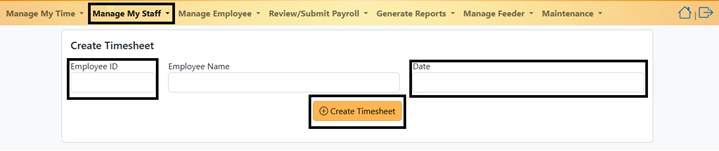
Supervisors can also edit/submit their employees' timesheets currently in Saved, Recalled by Employee, or Returned by Supervisor, status in TRS by essentially following the same process as creating a new employee timesheet. However, while it seems as if the Supervisor will "create over" the employee's existing timesheet in TRS, the Supervisor is merely prompting the system to override the employee's timesheet status to Submitted to Supervisor status in TRS.
If an employee's Primary Supervisor separates from the University, TRS will not allow the employee to save or submit timesheets for the affected Assignment(s) until they are assigned a new Primary Supervisor by a DTA.
More Information
Please contact your Supervisor, DTA. and/or Departmental Payroll Coordinator for additional assistance.