Checking Onboarding Status in PaymentWorks
After you request an onboarding invitation be sent to your vendor, you can check the status of that invitation at any time in PaymentWorks.
- Login to PaymentWorks (see the inviting vendors page for details)
- From the main menu, you should click on the box that says "Vendor Master Updates"
- Select the New Vendors Onboarding dashboard
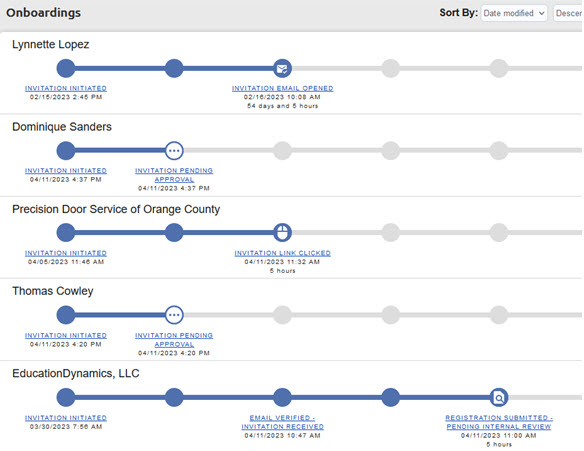
The dashboard view defaults to the latest date order in the "Updated" column. For quick help, you can watch the video linked in the dashboard.
Filtering Results
By default, PaymentWorks shows invitations from all UCI users - not just invitations that you have requested. For this reason, initiators should never enter any private, sensitive or personal identifying information related to HIPAA. When checking the status of an invitation, we recommend using the filters to narrow your results.
Commonly Used Dashboard Search Fields:
- Invitation Initiator (enter your UCInetID to see only your invites)
- Vendor Contact Email
- Vendor Name
Tracking Invitation Status
The dashboard can be used to track the vendor registration and onboarding completion. When tracking your invite, pay special attention to the following:
- Once the Initiator submits the invite request, the INVITATION status is "Pending Approval." This means it is awaiting review by the UCI Vendor Coordinator.
- When the Vendor Coordinator approves the invite request, the INVITATION status changes as it is processed, according to the table below.
Invitation Statuses
| Status | Explanation |
| Pending Approval | Invitation is in the Vendor Coordinator queue for review. |
| Sent | Acknowledges that the invitation was sent. If status remains over 2 days, the email address needs to be validated. |
| Delivered | Invitation was delivered to the vendor’s email. |
| Opened | Vendor opened the invitation email. |
| Clicked | Vendor read the invitation email and clicked the link to create a PaymentWorks account. |
| Rejected | Vendor Coordinator rejected the invitation request. |
| Undeliverable | Invitation delivery was unsuccessful. This usually indicates the contact email address was invalid. |
| Canceled | The invitation has been canceled. |
Tracking Vendor Account Status
When the vendor registers in PaymentWorks, the VENDOR ACCOUNT status changes. These statuses primarily are related to the vendor creating an account with PaymentWorks.
Vendor Account Statuses
| Status | Explanation |
| No Account | Vendor has not used their invitation nor click the link to create a PaymentWorks account. |
| Registered | Vendor account was created but not activated. |
| Email Validated | Vendor has created and activated their account. |
Tracking Registration Status
The NEW VENDOR REGISTRATION status changes based on the vendor’s registration activity. You can review all of the possible statuses in the table below. When the New Vendor Registration status is completed, you will see the KFS parent vendor number, this indicates that the vendor/payee is now in KFS. At that point, you should go to KFS to view full vendor information or initiate eDocs
New Vendor Registration Statuses
| Status | Explanation |
| Not Started | Vendor has not entered information on their registration. |
| In Progress | Vendor started entering information on the registration but has not submitted. |
| Submitted - Pending PaymentWorks Review | The vendor has completed and submitted the registration form. PaymentWorks is now in the process of reviewing the vendor's banking information. |
| Submitted - PaymentWorks Waiting for Vendor Response | The vendor has completed and submitted the registration form. PaymentWorks has called the vendor and left a message, and the vendor needs to return the phone call. |
| Submitted - Pending Internal Review | The vendor has completed and submitted the registration form. PaymentWorks has reviewed the bank account, and the registration is now waiting for internal review from the initiator's organization. |
| Returned | The registration has been returned to the vendor in order for a correction to be made. The vendor will be emailed directly with the requested correction. They will also receive a message in their “Messages” tab on the dashboard. |
| Approved | The registration has been approved by the Vendor Coordinator. |
| Rejected | Vendor rejected the registration. |
| Processed | The registration has been entered by the vendor and sent to your campus vendor coordinator for entry into KFS. |
| Complete | The vendor record has been created in KFS, and the vendor number has been issued. The KFS vendor number will appear under “New Vendor Registration”. |
Need Help? If you have any questions about the status of your invitation, please contact the UCI Vendor Coordinator at vendor-coordinator@uci.edu.