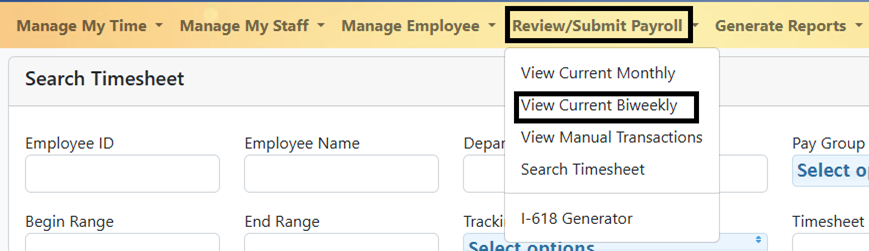Review/Submit Payroll Tab
Tab Sections
The review and submit payroll tab in TRS has four sections:
- viewing and submitting current monthly or biweekly timesheets that are due,
- viewing and submitting current monthly or bi-weekly timesheets that are due,
- viewing manual transactions that need to be processed and
- searching for timesheets.
TRS Deadlines
By consulting the TRS timesheet deadline calendar, you will know the DTA deadline for all bi-weekly, monthly and monthly/hourly pay periods. After the supervisor deadline and on/before the DTA deadline, you will need to process the timesheets for that pay period.
Processing Timesheets
Monthly Timesheets
- To process monthly timesheets, Select Review/Submit Payroll from the main menu after the supervisor deadline and before the DTA deadline.
- Next, select View Current Monthly
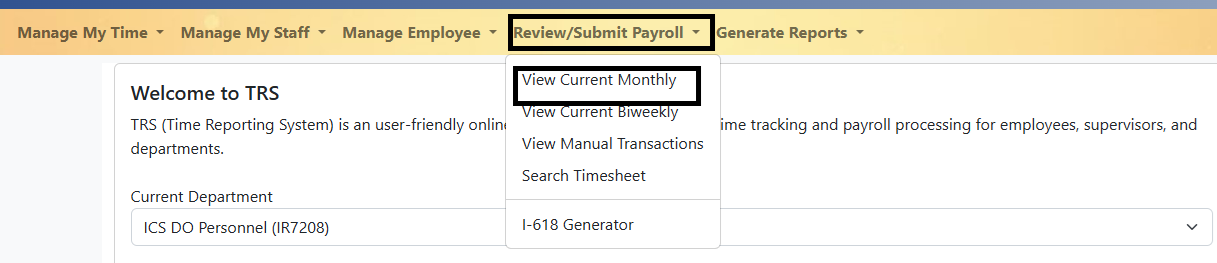
- TRS will take you to the timesheets that have already been Supervisor Approved. To ensure you have all the relevant timesheets, go to the Select Department section and Select Check All to bring up all the Supervisor Approved timesheets for all departments that you manage and then select Submit
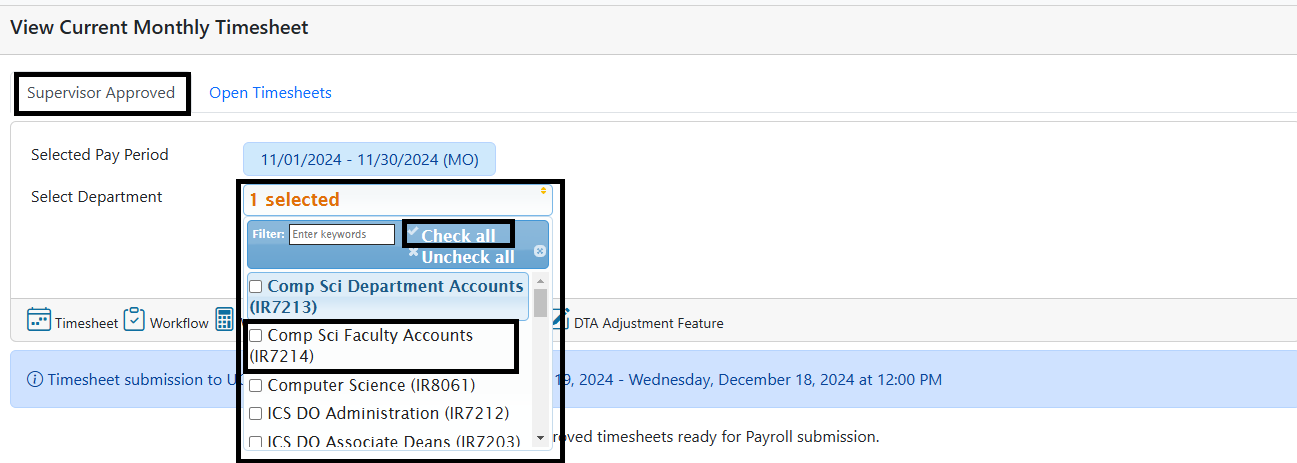
- All supervisor approved monthly, exempt timesheets will populate in TRS. Before processing, you can review any timesheet in more detail by selecting one of the TRS icons
Icons
![]()
- The Timesheet icon allows you to view the timesheet and hours summary
- The Workflow icon allows you to see the current and history of timesheet statuses
- The Weekly Hours Estimator provides detailed information on the timesheet
- The View Pay Update Records provides earn code/hour information
- The DTA Adjustment icon allows you to make adjustments to the timesheet
Please review the TRS Icons Job Aid for more details on the listed icons
- You can then Select All (to select all timesheets listed) or you can select each timesheet one at a time for review. All exception time will be summarized for each timesheet for monthly employees. All time (including work hours) will be summarized for each timesheet for biweekly employees.

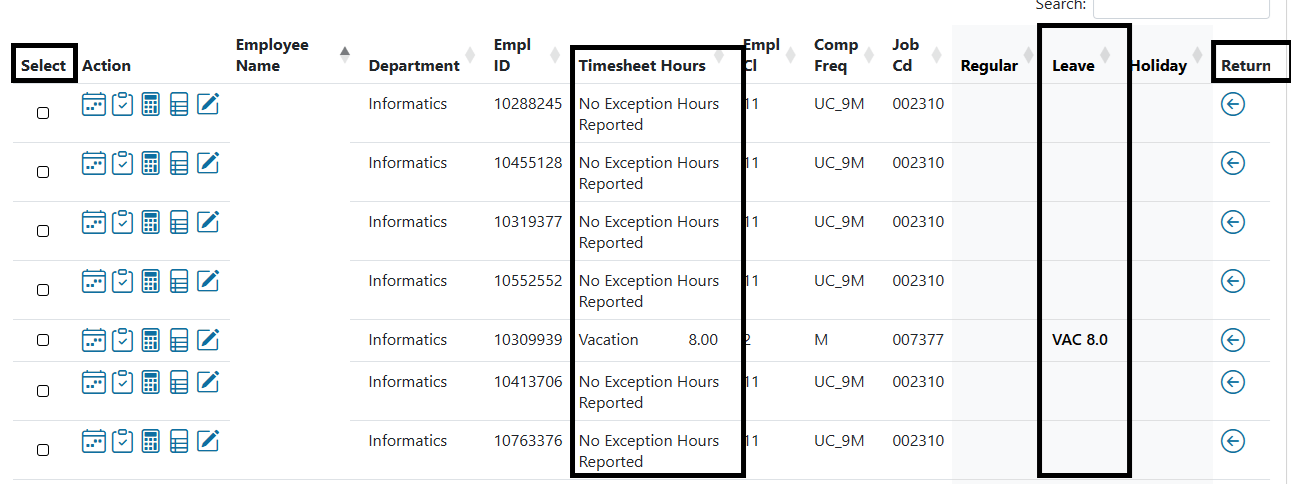
- After making the selection, select Review Selected Exempt Timesheets
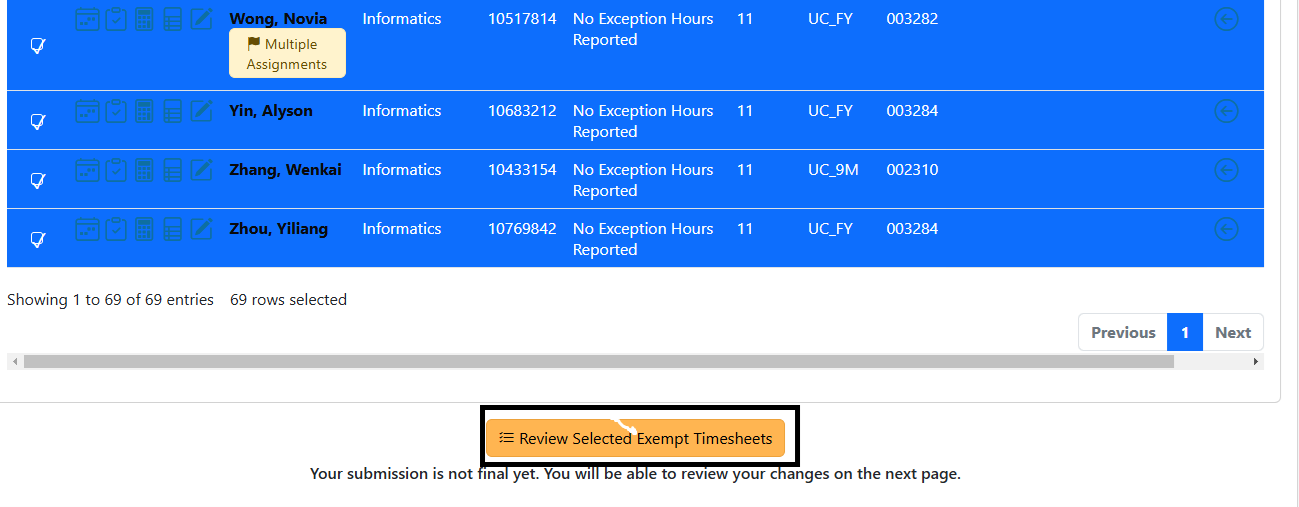
- Then, select Final Submit to UCPath to Complete the timesheets and submit the timesheet information to UCPath for processing with this
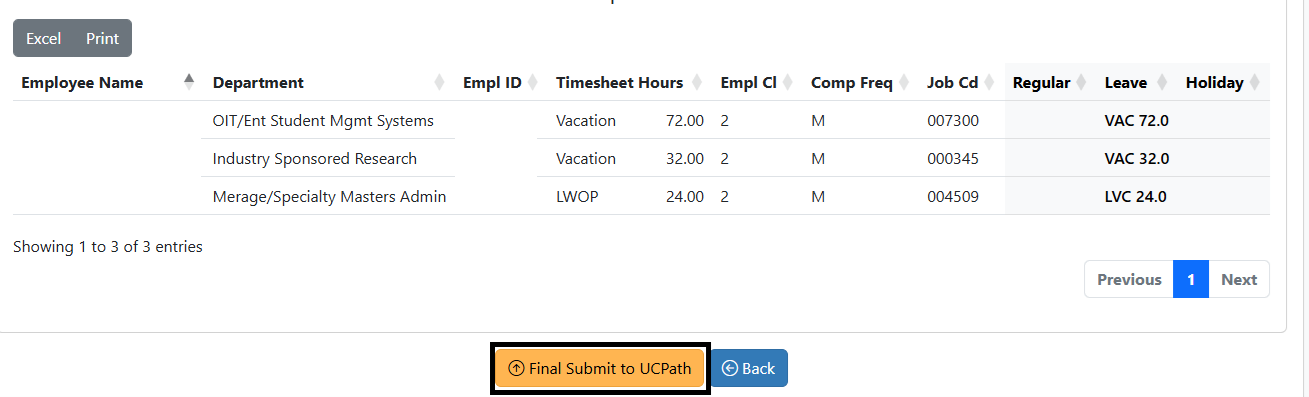
Biweekly Timesheets
The Biweekly process is the same as the Monthly process noted above.
- To process biweekly timesheets, Select Review/Submit Payroll from the main menu after the supervisor deadline and before the DTA deadline. Next, select View Current Biweekly