Upload Mass Supervisor File
Mass Upload Supervisor is a customized, comma delimited template process that will allow a Department Time Administrator (DTA) to add the primary and backup/optional supervisors to multiple profiles.
The template for the Mass Upload Supervisor should be used when there is a need to add supervisors to newly created timesheet profiles or replace multiple supervisors on existing timesheet profiles.
Note: 300 is the maximum number of rows per file.
Creating Your Template
- You will be creating a CSV file, using the columns below.

Mass Upload Template Columns
The first five template columns are required entries.
- Employee ID: Required - enter the employee’s 8-digit UCPath Empl ID
- Empl Rcd: Required - enter the employee’s 1-digit Empl Record number for the
- Department Code: Required - enter the job department’s 6-digit FS Must add two zeros at the end. Example: 3525 becomes 352500.
- Primary Supervisor User Name* or Employee ID: Required – enter the primary supervisor’s 8-digit UCPath Empl ID number.
- Backup Supervisor User Name* or Employee ID: Required – enter the backup supervisor’s 8-digit UCPath Empl ID number.
- Optional Supervisor User Name* or Employee ID: Optional – enter the optional backup supervisor’s 8-digit UCPath Empl ID number.
- Timesheet Identifier: Optional. Maximum of 15 characters. Enter a job assignment nickname. A job nickname can assist the employee and supervisor with allocating time to the proper job
- Save the template to your local drive (remember to save as a .csv file).
Navigate to Mass Upload Supervisor Screen
- From the main menu, select Manage Employee and then Mass Upload Supervisor
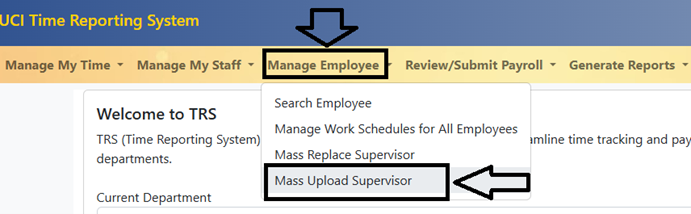
- Select Template Type: From Download Template, select either Excel Template or CSV Template before uploading,
- Note: if an excel template is chosen, the file will need to be saved as a .csv file before uploading in TRS.
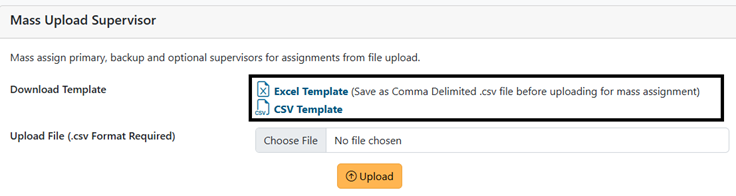
- Select File to Upload: Navigate to the Mass Upload template .csv file you created and saved on your computer using the dialog box. Select Open to select the saved file.
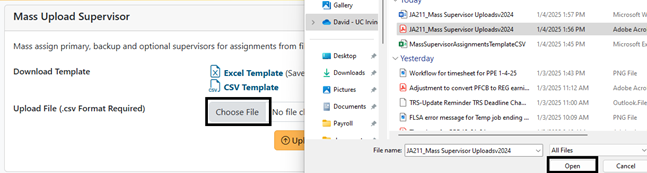
After selecting the file to upload, select Upload on the screen. The upload may take up to 2 minutes depending on the size of the file. The TRS will show Upload Results.
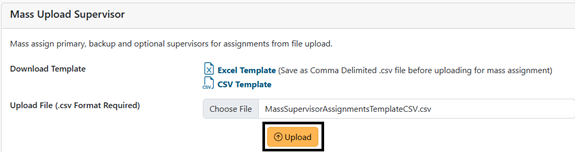
Upload Results – TRS will list the employee ID’s for supervisors that were successfully uploaded and the ID’s for supervisors that failed to load
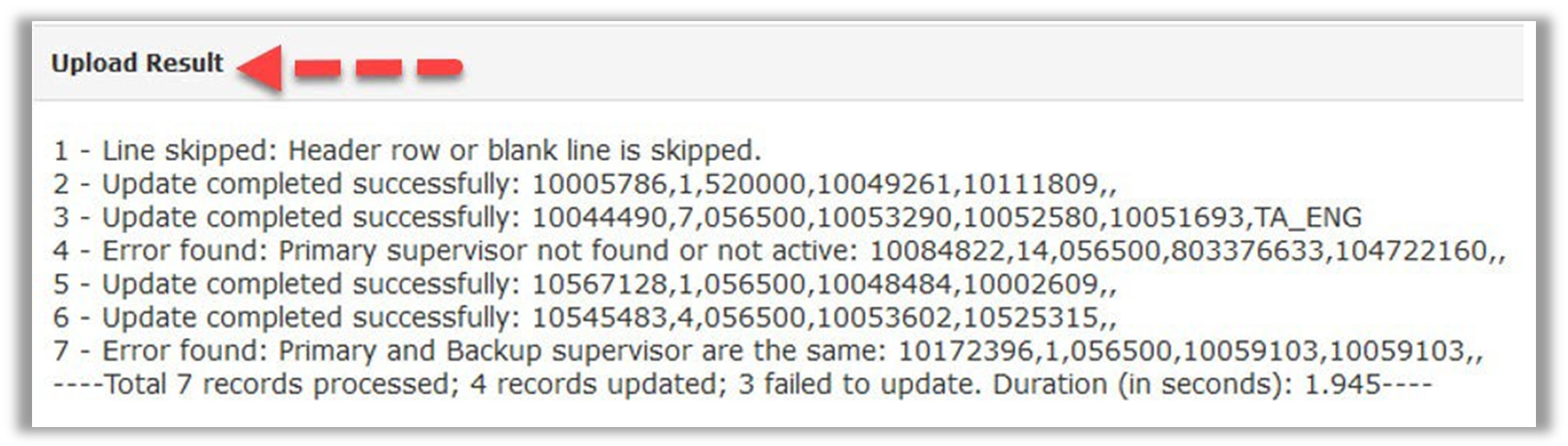
The table below summarizes error messages and possible actions.
Error Messages and Possible Actions
|
Message |
Actions to Take |
|
Line skipped: Header row or blank lines skipped. |
None. Informational only. |
|
Update completed successfully. |
None. TRS has uploaded the data to the timesheet profiles under Manage Employees > Assignments. |
|
Error found: Primary supervisor not found or not active. |
DTA should review the template for the following:
|
|
Empl ID provided was the same for the supervisors in either the primary and/or/ backup/optional fields. DTA should review the template to ensure that the supervisor’s Empl ID are different for each job assignment Empl Rec. |
| Error found: Active/unique assignment not with Employee/Dept Code/Empl Rcd combination. | There is a data mismatch. The DTA should review UCPath to confirm if the template data is entered correctly. |
|
Employee with multiple profiles. |
Message is generated when employee with conflicting job profiles or pay groups in UCPath (ex. Employee has two jobs by different paygroup 4MH and 4AC). DTA should review the impacted employee's UCPath data and take steps to resolve the conflicting data. If this is not resolved, the DTA will need to process the timesheet data manually. |