Award Balance Overview Report
Browser Recommendation
We recommend using Mozilla Firefox to run this report. If you are using the Safari browser on an Apple computer, you should hold the Command key when you click links in the report. This will open them in a new tab. Safari users may also have trouble exporting the report.
Principal Investigators can quickly see the financial standing of all of their active awards and projects with the Award Balance Overview (ABO) report. The report can also show you how much is being spent each month or breakdown expenses by category. The report defaults to the most recent monthly accounting period, and data is updated in the morning every business day. Projections from the PI Report Application that analysts may have prepared are not included in this report.
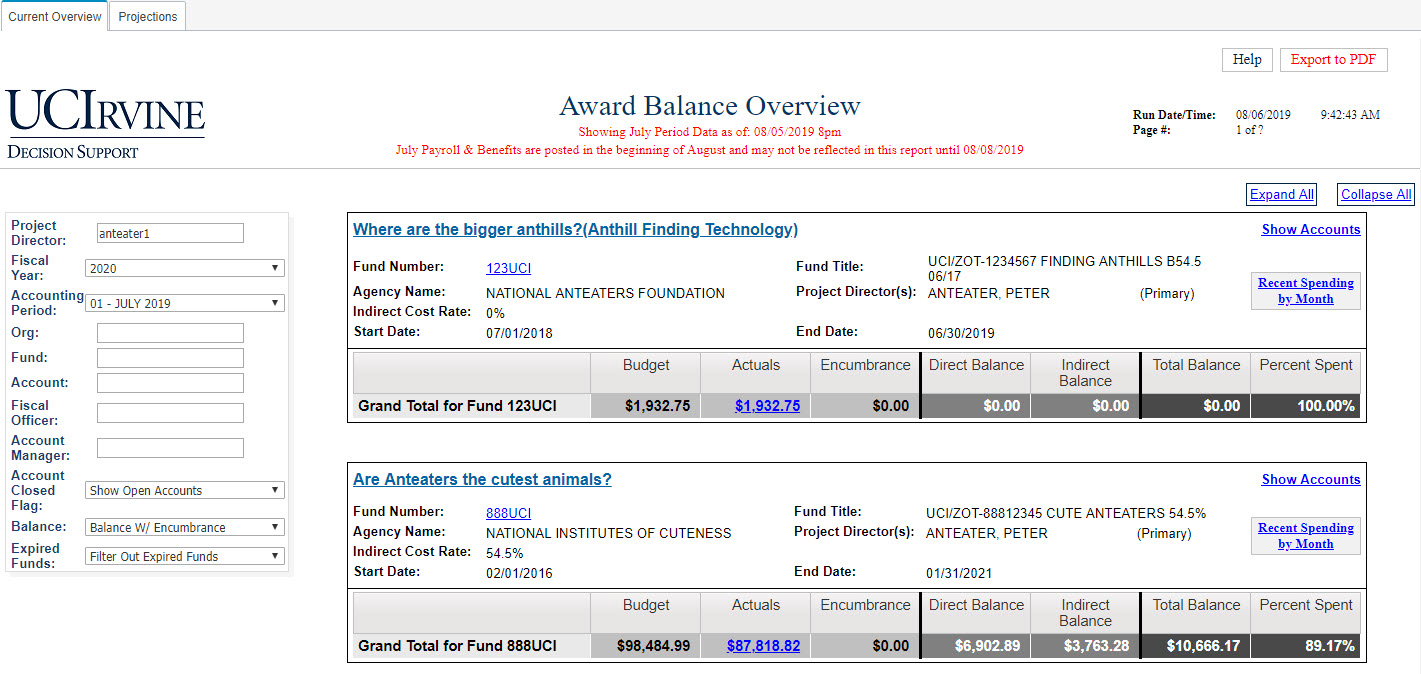
Accessing the Report
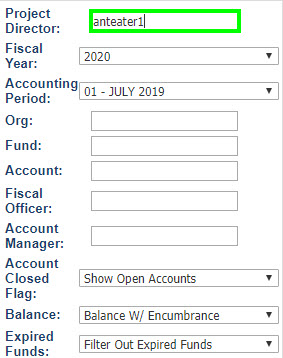 We've opened up the ABO report to campus. Feel free to offer feedback for future development. To run the report, go to Contracts and Grants Accounting and click the "Launch Report" link in the Award Balance Overview box. Please note that VPN is required if you're trying to access the report off campus.
We've opened up the ABO report to campus. Feel free to offer feedback for future development. To run the report, go to Contracts and Grants Accounting and click the "Launch Report" link in the Award Balance Overview box. Please note that VPN is required if you're trying to access the report off campus.
- If you are listed as a Principal Investigator on at least one Active Award: The report will automatically detect your UCInetID and populate all of your active awards.
- If you are a Departmental Research Administrator: You can input the UCInetID of the PI you would like to view in the "Project Director" field and press enter. See the image below for the location of the field. Note: The Kuali Financial System uses the term "Project Director" instead of Principal Investigator, but the meaning is the same.
We would appreciate feedback on your experience using it. If you launch the report and feel like the resulting report is showing you the wrong data, please let us know at kfs@uci.edu. Keep in mind that the ABO report does not display awards with expired Funds that are at least 120 days old and Accounts that are closed.
Reading the Award Balance Overview (ABO)
Below is an example report for a fictitious Principal Investigator named Director Anteater Zot. Her UCInetID is "ZotZot." Director Anteater Zot's project is sponsored by the prestigious National Anteaters Foundation.

- The section outlined in purple shows basic information about her project including the Indirect Cost Rate, the start date, and the end date.
- The section below outlined in orange gives a financial summary and a grand total for the entire project and fund. Below is a table that explains how each column is calculated.
| Budget | Actuals | Encumbrance | Direct Balance | Indirect Balance | Total Balance | Percent Spent |
| Current approved budget allocated to the Fund | Actual expenses spent on the Fund | Funds that have been encumbered because of purchase orders | Budget allocated for direct costs minus actual direct cost expenses | Budget allocated for indirect costs minus actual indirect cost expenses | Overall budget leftover after expenses and encumbrances | Total actual expenses divided by total budget |
Other Funds and Grand Total
Funds where Director Anteater Zot is not the primary Principal Investigator but is still listed on the Award will show up on the ABO report. The screenshot below shows an award that has two PIs. At the bottom of the report, a grand total of all funds is displayed.

Drilling-Through to See More Detail
The Award Balance Overview includes two "drill-through" features, which provide additional details about your award: The Recent Spending by Month View (outlined in blue) trend analysis and an Expense Breakdown View (outlined in yellow) for each fund.

Recent Spending by Month View
The Recent Spending by Month View shows you the last 12 months (or however months the Fund has been active if the Award is new) of Expenses broken out by Direct Cost and Indirect Cost.
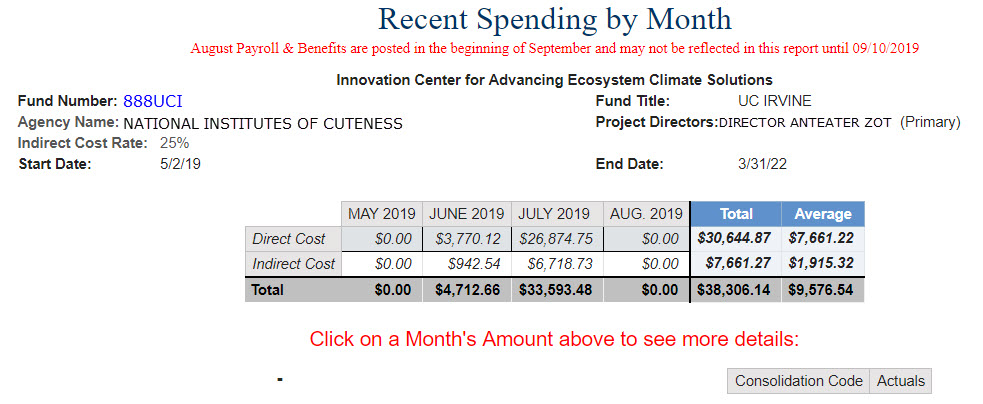
If you click the total for any given month, you can also see the expenses broken down into broad categories called "consolidations." If you continue to "drill through," you can view the individual transactions. Just keep clicking the totals.
Expense Breakdown View
You can see a breakdown of the expenses for the Fund by clicking the Actuals total. A new tab will open with a report view where expenses are broken down into broad categories called "Consolidations."
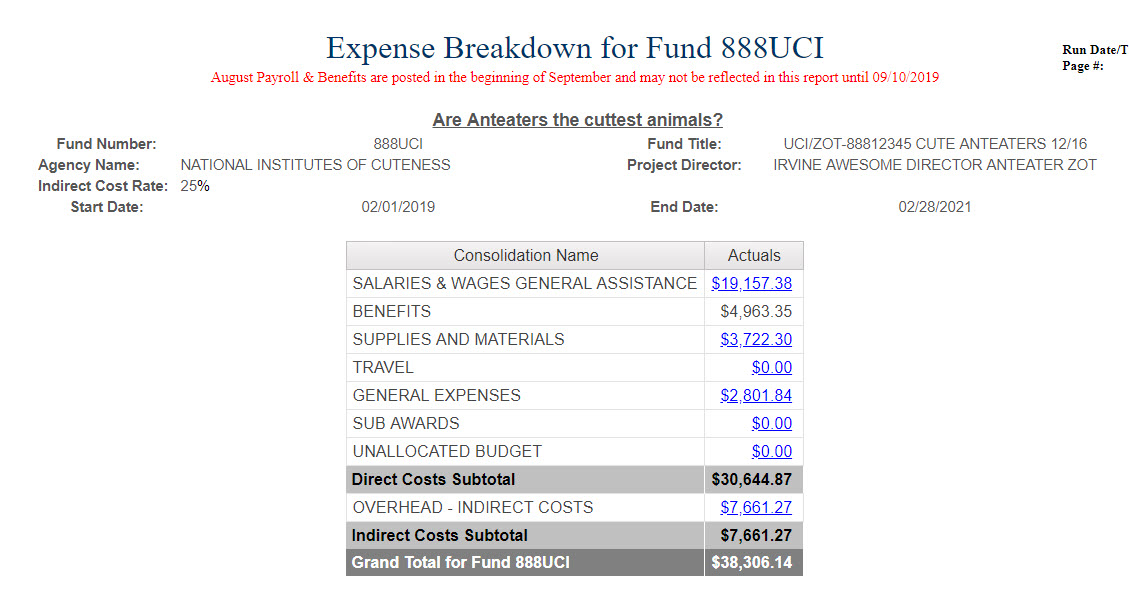
If you continue to "drill through," you can view the individual transactions.
Payroll Expense Detail
The Award Balance Overview (ABO) Report was recently updated to include more detailed payroll information. This new data is only viewable to people with the “ABO User” role.
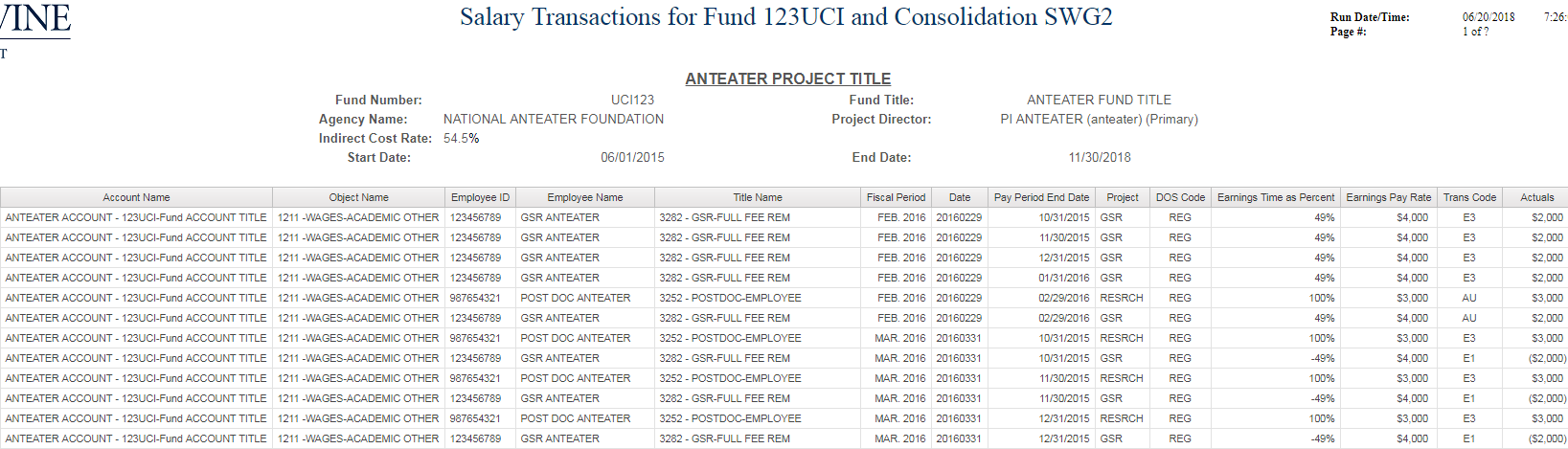
The payroll information displayed only includes payroll charges related to your specific award. Complete detailed payroll data for any given employee, including all fund sources, is only accessible via the Payroll & Personnel System (PPS).